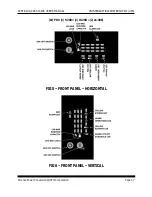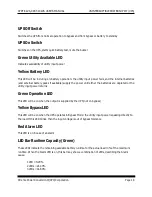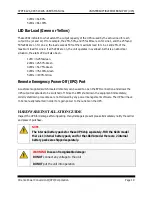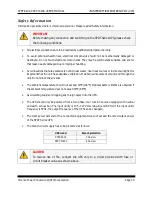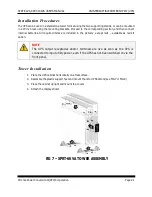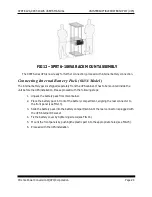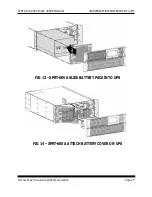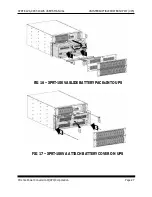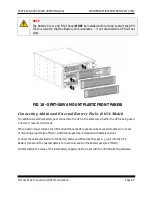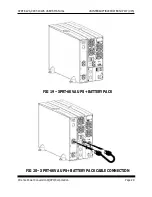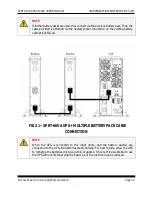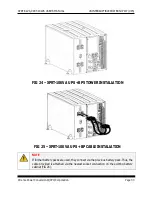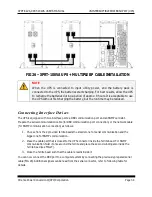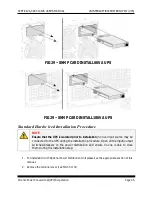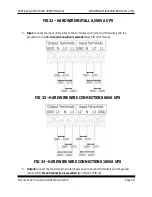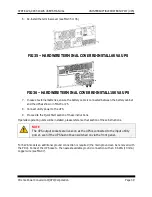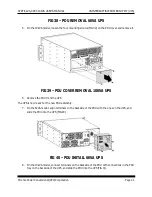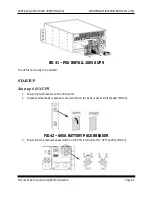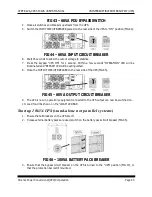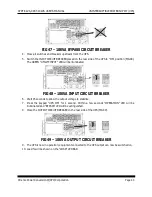Reviews:
No comments
Related manuals for XPRT-10kVA

90
Brand: Paradyne Pages: 4

SAVER PLUS DSP SERIES
Brand: inform Pages: 38

BBP-AR-1000-PSW-ONL
Brand: Battery Backup Power Pages: 43

649532107506
Brand: CyberPower Pages: 2

MH6000
Brand: Effekta Pages: 51

1642018871
Brand: Dell Pages: 184
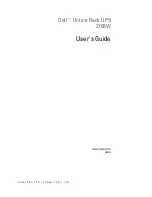
2700W
Brand: Dell Pages: 71

RT1.5kVA
Brand: Lenovo Pages: 76
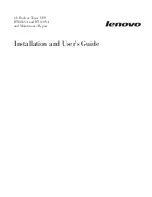
RT11.0VA
Brand: Lenovo Pages: 102

IBM UPS5000
Brand: Lenovo Pages: 13

S1000A
Brand: Fenton Pages: 25

IUPS-401-110-B7
Brand: UPS Pages: 3

9910
Brand: Eaton Pages: 76

93PM Series
Brand: Eaton Pages: 138

AC2310
Brand: ACT Pages: 235

B9000FXS 100kVA
Brand: Borri Pages: 54

E2001 COMPACT
Brand: Borri Pages: 66

PW 1000/LT Series
Brand: Kohler Pages: 9