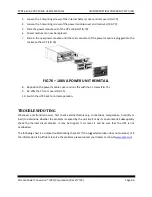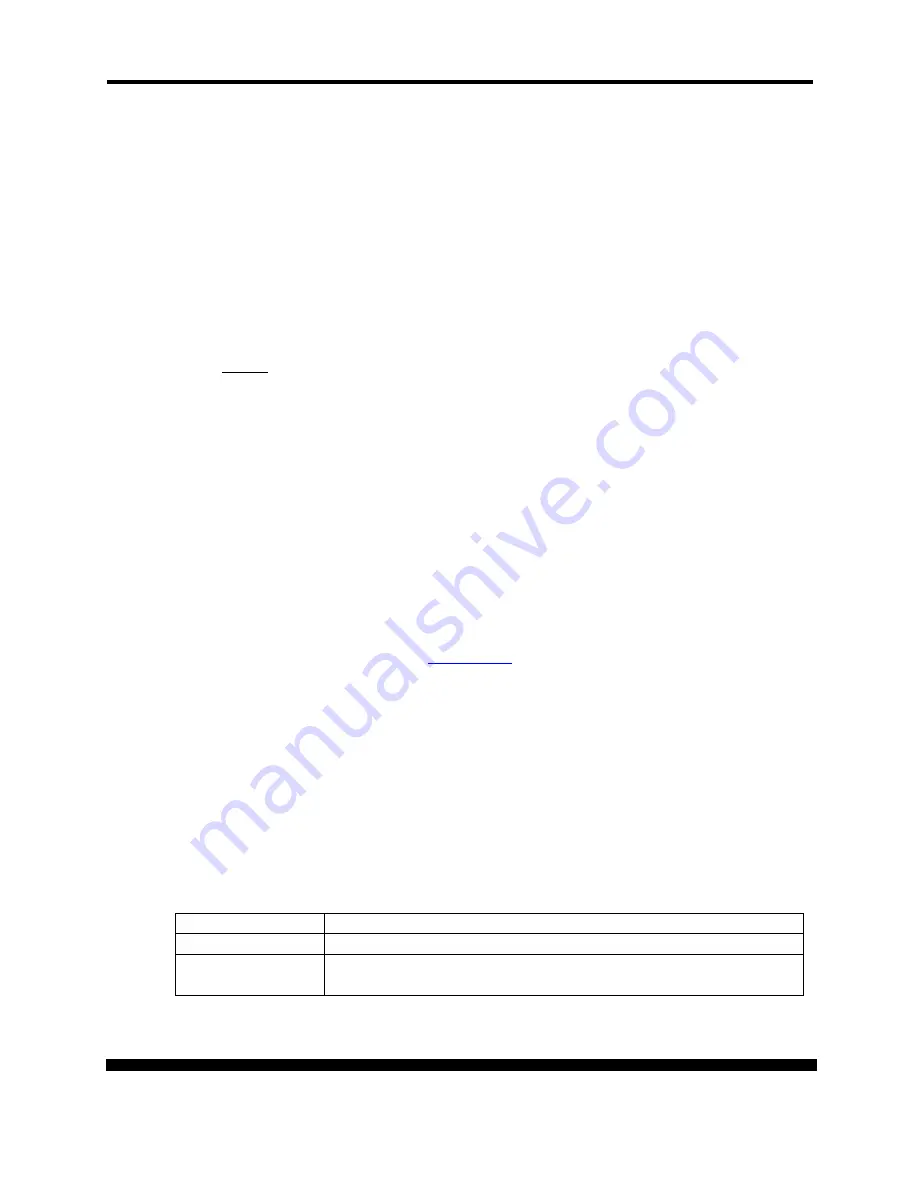
XPRT-6kVA, XPRT-10kVA USER’S MANUAL
UNINTERRUPTIBLE POWER SUPPLY (UPS)
Xtreme Power Conversion® (XPC) Corporation (Rev 2/7/13)
Page 83
The quick network configuration menu provides a simple interface for basic network configuration. For
all other settings the user-friendly web interface is recommended.
Note: Saving the settings
Apart from some network parameters, most settings are immediately active. However, the card will
revert to the last saved settings at reboot. Therefore, in order to permanently modify the SNMP/Web
Card settings, remember to save the configuration after every change. This can be done by:
•
Pressing S on the quick configuration menu
•
Entering nvsave at the command interface prompt
Configuration via the network
TELNET
•
Launch a telnet client (e.g. on a PC running Windows, select Run from the Start menu and type
telnet <IP>
)
•
The default username (login) and password are
ge
and
ge
•
A command-line configuration interface is entered
WEB BROWSER
•
Launch a web browser
•
Enter the URL of the SNMP/Web Card :
http://<IP>/
•
The default username and password are
ge
and
ge
Note: Saving the settings
Apart from some network parameters, most settings are immediately active. However, the card will
revert to the last saved settings at reboot. Therefore, in order to permanently modify the SNMP/Web
Card settings, remember to save the configuration after every change.
Network Parameters
The SNMP/Web Card connects to the network using the following parameters:
IP ADDRESS
IDENTIFIES THE CARD ON THE NETWORK
SUBNET MASK
DEFINES A RANGE OF ADDRESSES WITHIN THE ORANIZATION
GATEWAY
THE NODE USED FOR CONNECTION TO ADDRESSES OUSIDE THE
SUBNET