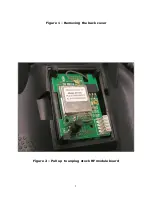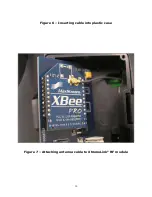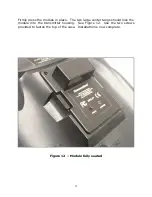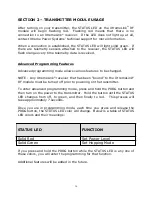Summary of Contents for XtremeLink JR11x
Page 5: ...Figure 1 Removing the back cover Figure 2 Pull up to unplug stock RF module board 5 ...
Page 6: ...Figure 3 Remove antenna connector from the RF board 6 ...
Page 7: ...Figure 4 Remove RF board assembly 7 ...
Page 8: ...Figure 5 Empty RF module location 8 ...
Page 13: ...Figure 10 Apply pressure to snap the lid flush with the case 13 ...