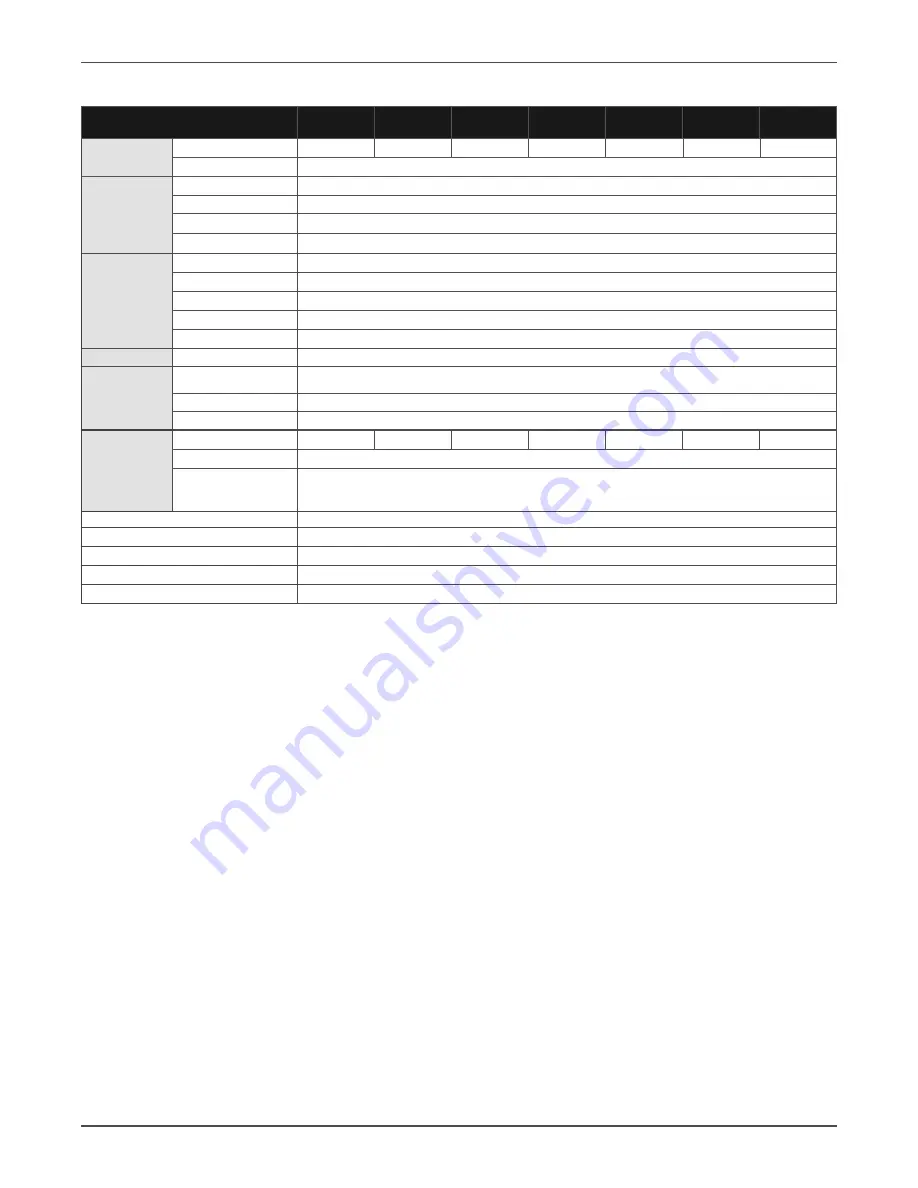
Xtreme Power Conversion Corporation
M90U-80 & 140 User’s Manual
Page 73
Uninterruptible Power Supply
M90U-140 Specifications
*Depending on load level **Battery life is reduced above 30°C, UPS capacity derates above 30°C and 5,200 ft above sea level
MODEL NUMBER
M90U140-20k M90U140-40k M90U140-60k M90U140-80k M90U140-
100k
M90U140-
120k
M90U140-
140k
CAPACITY
Power rating
20kVA/20kW
40kVA/40kW
60kVA/60kW
80kVA/80kW
100kVA/100kW 120kVA/120kW 140kVA/140kW
Power modules
Up to 140KVA N+1 (8 x 20KVA) or up to 105kVA N+1 (8 x 15KVA)
INPUT
Voltage nominal
208/120V
Frequency nominal
50/60Hz auto-sensing
Voltage range
121–253VAC*
(L-L)
Frequency range
40–70Hz
OUTPUT
Voltage
208/120V
Frequency
50/60Hz ± 0.5Hz
THD (full load)
< 2%
Efficiency
Up to 94% online mode or 98% ECO mode
Overload capacity
105%-110% for 60min; 110%-125% for 10min; 126%-150% for 1min; >150% for 200ms
UPS PHYSICAL
Dimensions & weight
23.6"W x 43.3"D x 79.1"H / 657 lbs + 74 lbs per module
ENVIRON
-
MENT
Temperature
0–40°C (32–104°F)**
Altitude
5,200 ft above sea level**
Audible noise
< 65dBA at 1m
BATTERY
Charge current (max)
8A
16A
24A
32A
40A
48A
56A
ENCLOSURE
Dimensions & weight
23.6”W x 43.3”D x 79.1”H / 735 lbs + 85 lbs per module
Hot Swappable bat
-
tery modules (4 per
string)
Up to 8 strings with individual breakers
APPROVALS
UL-1778 (TUV), cUL (TUV), FCC A, RoHS, TAA
WARRANTY
2 years (USA and Canada)
COMMUNICATIONS INTERFACE
RS-232, EPO, intelligent slot for optional cards (Web/SNMP, Relay, Modbus)
INCLUDED IN BOX
User manual, RS-232 cable, unloading ramp, ViewPower Software
AVAILABLE OPTIONS
External maintenance bypass, 480V input transformer



































