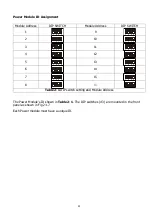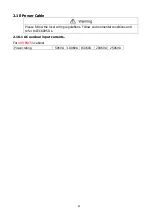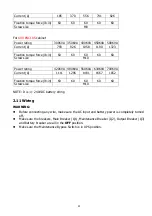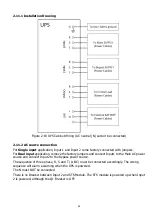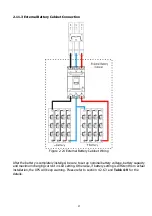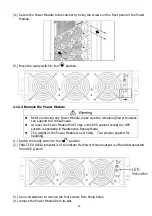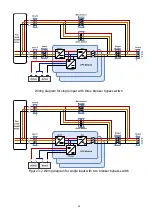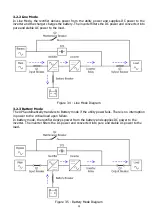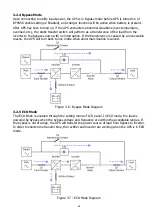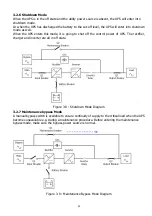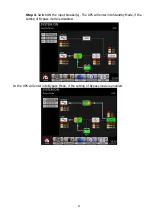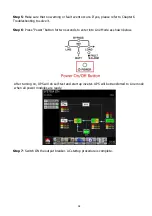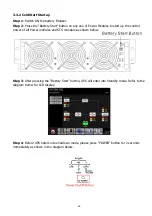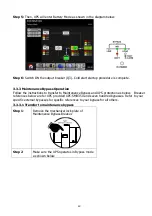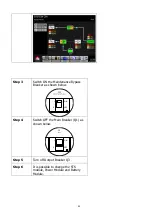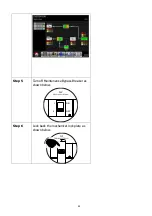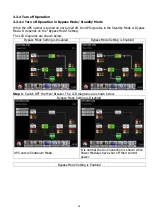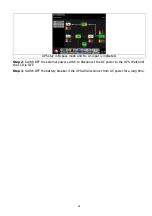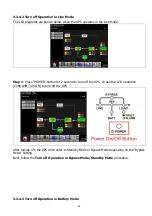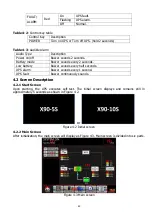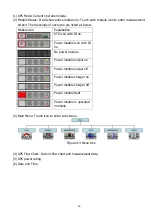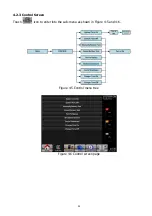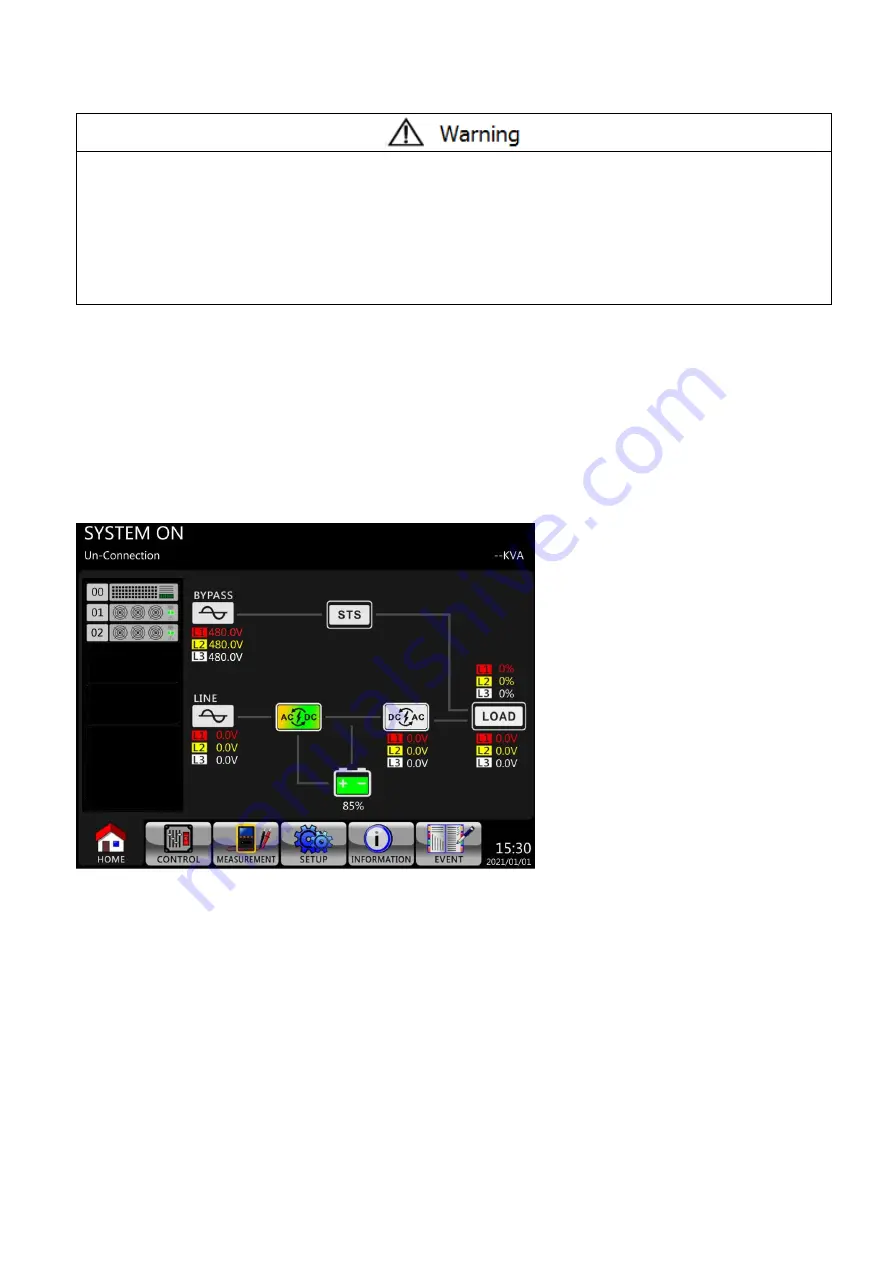
36
3.3 UPS Operation
⚫
Do not start the UPS until the installation is completed.
⚫
Make sure the wiring is correct and the power cables are proerly connected.
⚫
Make sure the Power Modul
es’ address have been configured. Refer to s
ection 2.9.2
Power Module
⚫
Make sure the ready switch on the Power Module has been switched
to the “Locked”
position.
⚫
Make sure all the breakers are switched
OFF
.
3.3.1 AC Startup
Ensure to follow this procedure when turning on the UPS from a fully powered-down condition.
The operating procedures are as follows:
Step 1
: Refer to
“
Chapter 2 Installation
”
to connect the power cables and install the Power
Modules and the battery required for the UPS system.
Step 2
: Switch ON the battery breaker.
Step 3
: Switch ON the external power switch(es) in distribution panel to power the UPS. The STS
module starts running and the LCD panel is displayed.
Summary of Contents for X90-5S
Page 17: ...15 X90 ENC5S...
Page 18: ...16 X90 SMB350...
Page 19: ...17 X90 ENC10S X90 SMB700 Figure 2 13 Terminal Blocks...