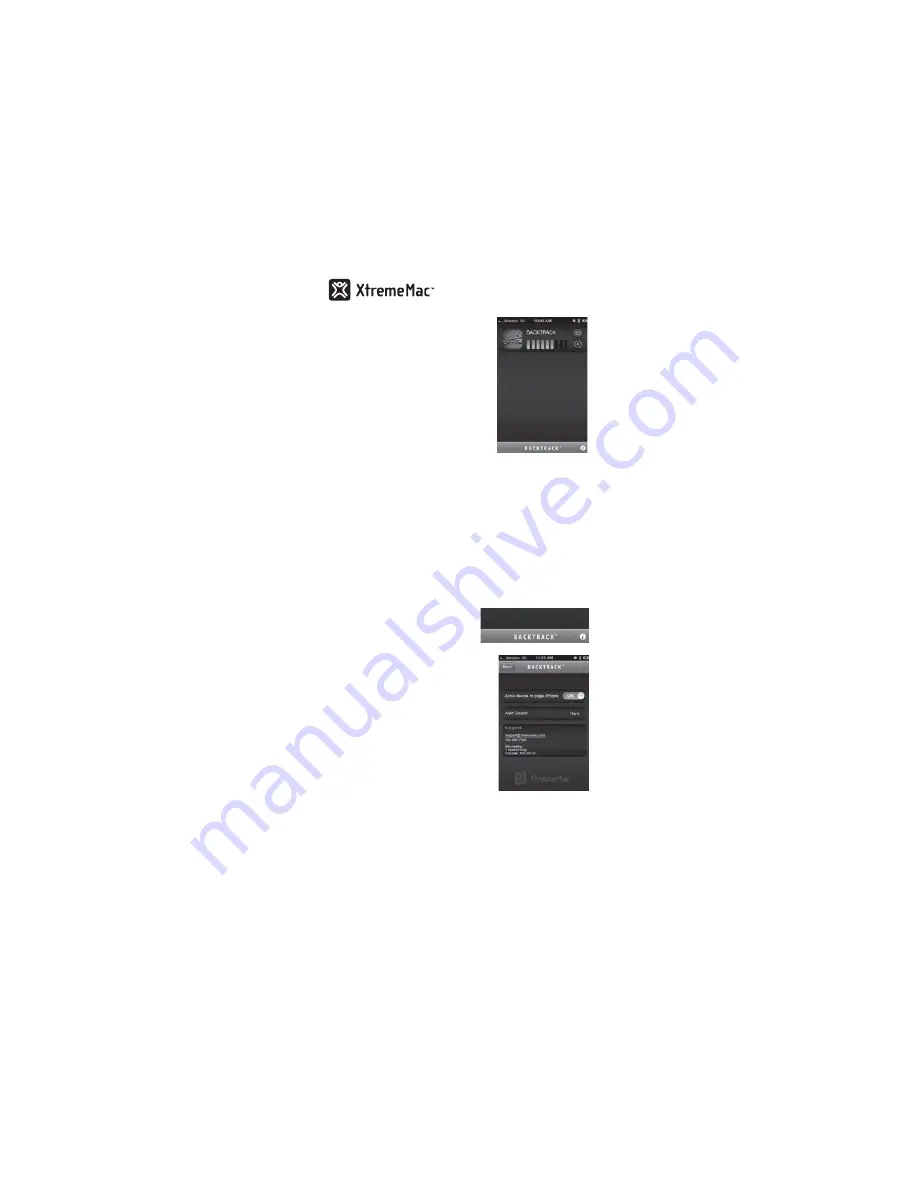
10
4. When BackTrack devices
have been found, they will
populate the screen.
The blue bars indicate
signal strength, with the
more bars, the closer the
BackTrack device.
The green bars indicate
the battery level, with
the more bars, the more
battery power remaining.
NOTE:
If more than four BackTrack devices are
located, use your finger to scroll to the bottom of
the screen to view them.
5. To locate a BackTrack device, tap its Page button
on the screen; the device will play a sound for
about ten seconds to help you locate it.
Changing the Support/Settings
1. Turn on the unit as shown previously.
2. Tap the Xtreme Mac/
BackTrack bar at the
bottom of the screen; the
Support/Setting screen
will appear.
3. Tap the
Allow device to
page iPhone
switch to
turn this option ON or
OFF. Turning this option
on will allow you to page
the Apple Device (not
just the iPhone) from the
BackTrack by pressing the
Buetooth/Page button.
4. Tap the
Bluetooth
button to bring up the Alert
Picker Screen. Select the desired alert (which will
sound when the Apple Device is paged).
Imation Confidential - Use Only By Permission
Controlled material extracted from Matrix on Aug 29, 2012
05:00:45 PM CDT [Bundled with Packaging Configuration 99-
0000-2257-6 A]










































