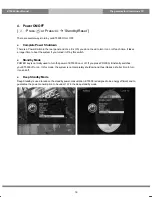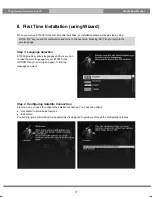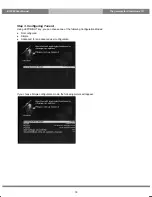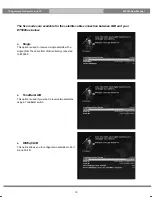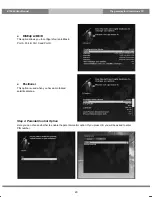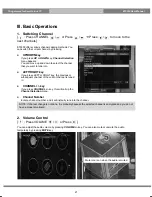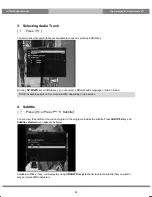7
The gateway for Smart Linux TV
ET5000 User Manual
Rear Panel
①
LNB-IN
One satellite cable can be connected.
②
IF-OUT
Other satellite signal receiving devices can be connected through this interface.
③
RS-232
RS-232 data port is provided.
④
HDMI
Connects to TV using a HDMI cable for both audio and video signals.
⑤
Ethernet
Connects the PC or another set top box of ET5000.
⑥
USB
Connects the USB memory stick or external HDD.
⑦
S/PDIF
Connects to a digital audio system using S/PDIF cable.
⑧
Component (YPbPr)
Connects to TV using a component cable
⑨
Video output
Connects to TV using RCA cable.
⑩
Audio output
Connects to TV using RCA cable.
⑪
DC-IN
Connects the detachable D/C power adapter.
⑫
On/off Switch
Powers On/Off.
Summary of Contents for ET5000
Page 1: ......