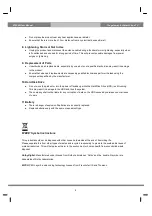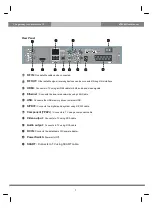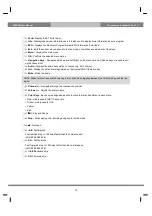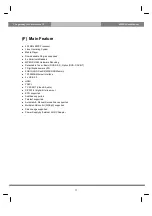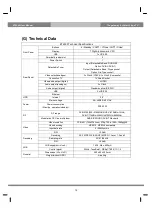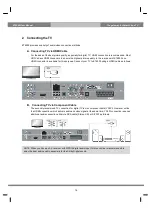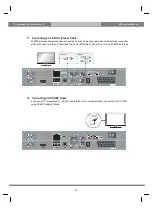1
The gateway for Smart Linux TV
ET6500 User Manual
Contents
(A) Safety Instructions
...........................................................................................................................................................................
3
(B) Packing Contents
.............................................................................................................................................................................
5
(C) Product Descriptions
.......................................................................................................................................................................
6
(D) Conditional Access
............................................................................................................................................................................
8
(E) Remote Control
..................................................................................................................................................................................
9
(F) Main Features
...................................................................................................................................................................................
11
(G) Technical Data
...................................................................................................................................................................................
12
I. Installation of ET6500
...................................................................................................................................................................
13
1. Connecting Satellite Cables
.....................................................................................................................................................
13
2. Connecting the TV
.........................................................................................................................................................................
14
3. Connecting Power
.........................................................................................................................................................................
16
4. Power ON/OFF
................................................................................................................................................................................
17
II. First Time Installation (using Wizard)
.................................................................................................................................
18
Step 1. Language Selection
..............................................................................................................................................................
18
Step 2. Configuring Satellite Connection
.................................................................................................................................
18
Step 3. Configuring Tuner A
.............................................................................................................................................................
19
Step 4. Parental Control Option
......................................................................................................................................................
21
III. Basic Operations
...........................................................................................................................................................................
22
1. Switching Channel
........................................................................................................................................................................
22
2. Volume Control
...............................................................................................................................................................................
22
3. Selecting Audio Track
.................................................................................................................................................................
23
4. Subtitle
................................................................................................................................................................................................
23
5. Teletext
................................................................................................................................................................................................
24
6. Program Information (Infobar)
...............................................................................................................................................
25
7. Channel List (Channel Selection Menu)
............................................................................................................................
26
8. Electronic Program Guide (Eventview)
...............................................................................................................................
28
9. Timeshift
..............................................................................................................................................................................................
30