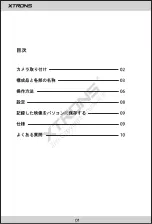Summary of Contents for PROCAM X18
Page 1: ...HD DIGITAL CAR CAMCORDER PROCAM X18 USER MANUAL 取扱説明書 C o p y r i g h t x t r o n s ...
Page 2: ... C o p y r i g h t x t r o n s ...
Page 7: ... Right Bottom 5 13 HDMI 16 Mic 14 Stent Hole 15 USB 17 Reset C o p y r i g h t x t r o n s ...
Page 17: ... C o p y r i g h t x t r o n s ...
Page 18: ... C o p y r i g h t x t r o n s ...
Page 19: ... C o p y r i g h t x t r o n s ...
Page 20: ... C o p y r i g h t x t r o n s ...
Page 21: ... C o p y r i g h t x t r o n s ...
Page 22: ... C o p y r i g h t x t r o n s ...
Page 23: ... C o p y r i g h t x t r o n s ...
Page 24: ... C o p y r i g h t x t r o n s ...
Page 25: ... C o p y r i g h t x t r o n s ...
Page 26: ... C o p y r i g h t x t r o n s ...
Page 27: ... C o p y r i g h t x t r o n s ...
Page 28: ... C o p y r i g h t x t r o n s ...
Page 29: ... C o p y r i g h t x t r o n s ...
Page 30: ... C o p y r i g h t x t r o n s ...