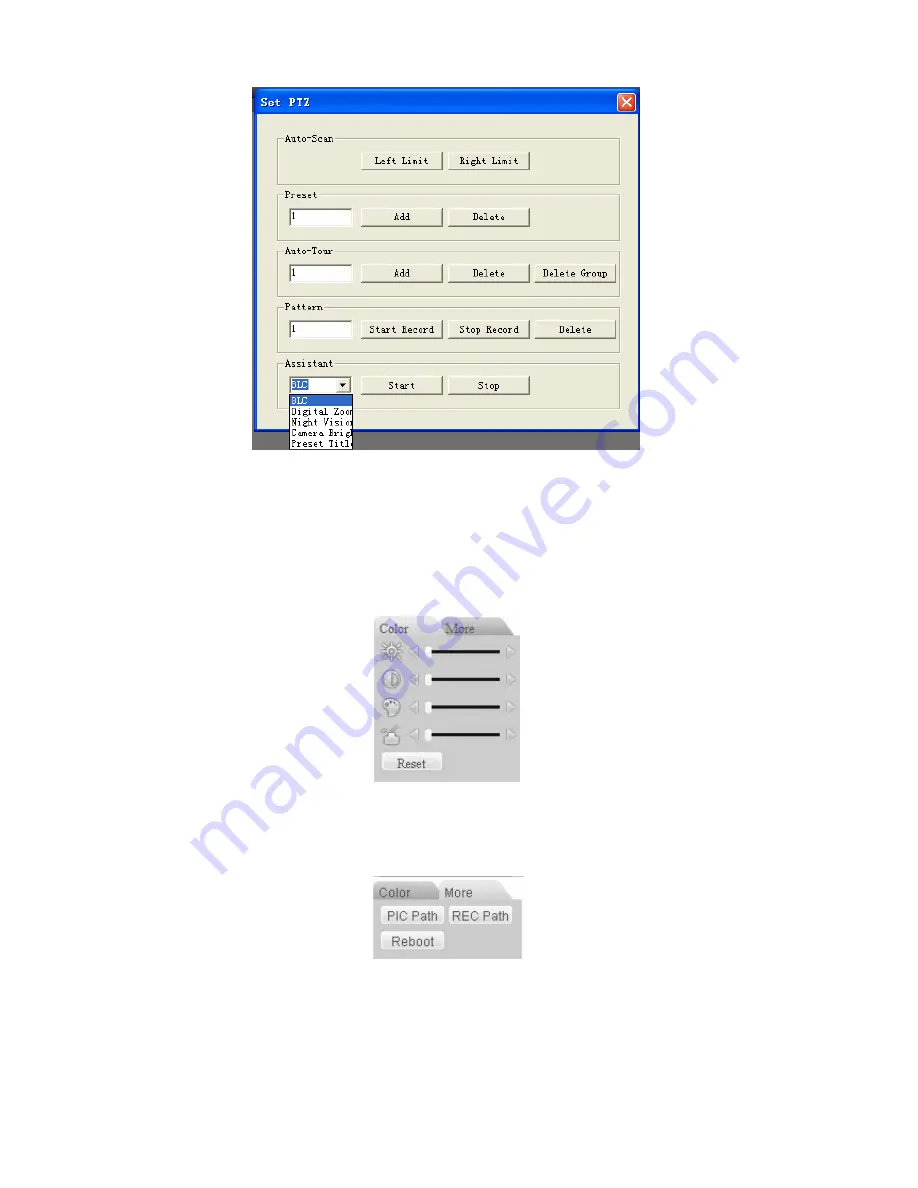
87
Figure 7-13
7.2.3 Color
Click color button in section 3, the interface is shown as
X444H444H444H386H
Figure 7-14
X
.
Here you can select one channel and then adjust its brightness, contrast, hue and saturation.
(Current channel border becomes green).
Or you can click default button to use system default setup.
Figure 7-14
7.2.4 Picture Path and Record Path
Click more button in
X445H445H445H387H
Figure 7-14
X
, you can see an interface is shown as in
X446H446H446H388H
Figure 7-15
X
.
Figure 7-15
Click picture path button, you can see an interface is shown as in
X447H447H447H389H
Figure 7-16
X
.
Please click choose button to modify path.
















































