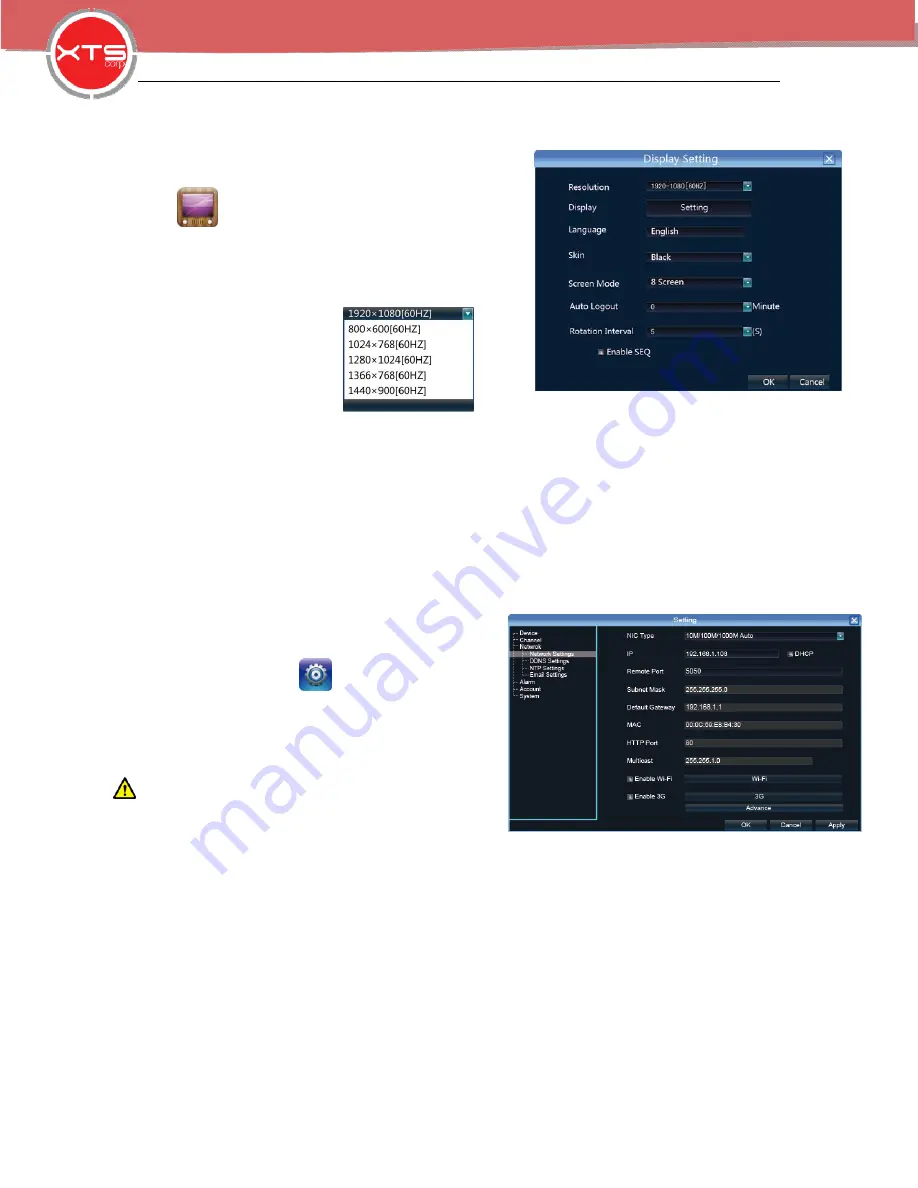
NVR Quick Start
4
WWW.XTSCORP.COM
supply first.
5.2 Display Setting
Click icon
,
show the menu as the right side:
1
)
Resolution setting: the default resolution is 1024x768,
please select the best resolution according the monitor
stipulation or it will affect the image definition. There
are 6 modes for this option.
2
)
Display setting
:
set monitor lightness, contrast, saturation, color
3) Language
:
select different language according to necessity, after that need you will need to
restart the device
4) Skin
:
choices of blue and black - two color selection
5) Screen
:
1
、
4
、
9
、
16
、
25
、
36 screens are optional,
6) Automa
t
ic logout time: system automatic logout and lock time,
7) Rotation interval:
Setup the time interval of rotation. Click “Enable SEQ” to start rotation.
6.1 Network Setting
Connect NVR with network cable to the LAN switch,
After power on, click to enter setting menu,
set NVR IP address, subnet mask, and gateway and
so on. Then use PC to run ping command to check
NVR IP has connected with LAN
Notice:
IP address might conflict with each other,
please set the gateway correctly, or NVR might fail to
work. Please ensure all the IP addresses in LAN are
unique.
Device port setting:
the default is 5050, if there are several NVRs in the LAN, need to change
this port for login NVR by IE, CMS. Login NVR by mobile, the port should be (+3 numbers added )
based on the device port.
HTTP port:
the default port is 80, suggest modifying it. This port is for login NVR by IE, input NVR
IP address or domain name; need to add colon and HTTP port number.



































