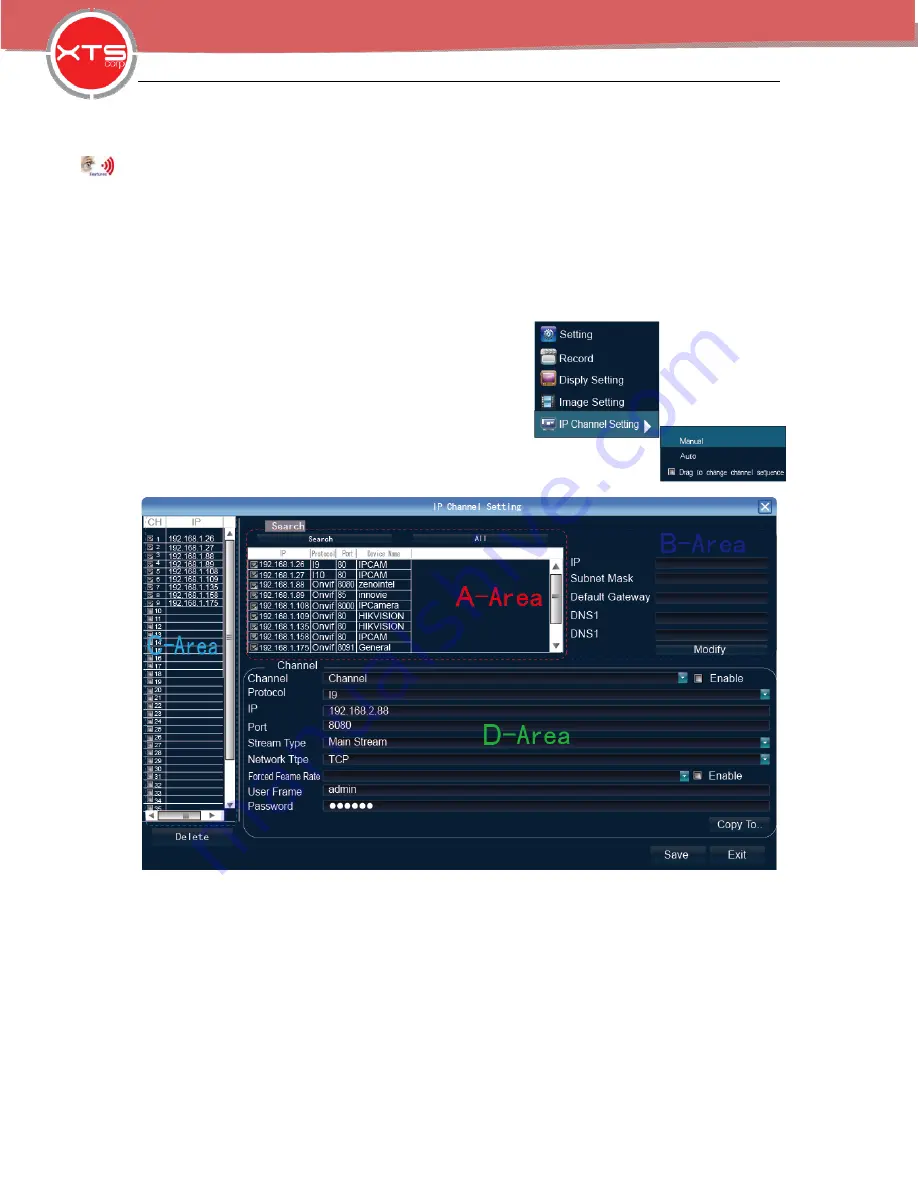
NVR Quick Start
5
WWW.XTSCORP.COM
Example:
show as the above right picture, access NVR by IE in LAN, first add 2 forwarding rules
in the router, the IP address is 192.168.1.188, the forwarding ports are 5050-5053, 80. Please
input http://192.168.1.188:80 at IE browser and download ActiveX, then close the IE before install
the ActiveX, after installing it successfully, then reopen IE with http://192.168.1.188:80, it will show
login menu, input device port:5050, user name: admin, no password, can access NVR.
If access NVR by IE in WAN, please use static IP or dynamic domain name
,
the operation is same
as LAN.
6.2 Connect with IP Camera
6.2.1 Manual Search
Right click to select
【
IP channelSetting
】
Manual, click
Search
button, NVR will search out all IP cameras in the
LAN, it will take 18-30 seconds, after finishing the
configuration, click Save to logout, then the image will
come out.
A –Area
is cameras IP address searching area——click
Search
to get the camera IP addresses
in LAN
B- Area
is camera IP address modification area——double click IP camera in A area, B area will
show camera network data, some cameras can change IP address directly in B area
C- Area
is camera channel setting area——according to the selection sequence in A zone, to
sort the 1-36 channels image order. Select
All
to add IP cameras to the all channel by one click.
D-Area
is camera user name and password filling area——this area is camera network parameter



































