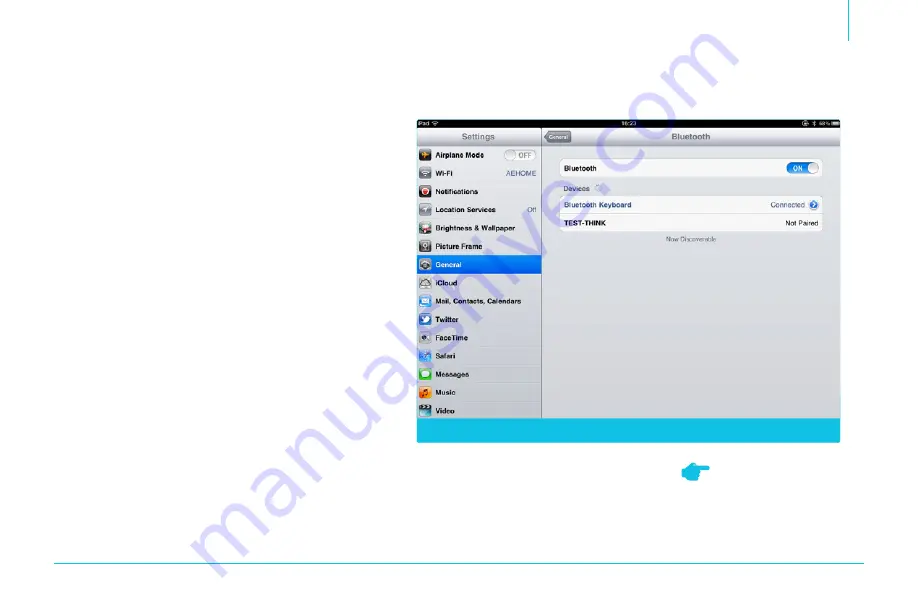
5
Pairing Up the Keyboard
1. Turn on the keyboard by moving the
power switch to the ON position.
The pairing light will briefly glow.
2. To enter pairing mode and make
your keyboard discoverable, press
the pairing button. The pairing light
will blink in pairing mode.
3. On your iPad, select
Settings > General > Bluetooth.
(Figure 6)
4. Select ON to activate the iPad’s
Bluetooth feature. The iPad will
automatically search for available
Bluetooth devices.
5. Select Bluetooth Keyboard from the
list of discovered Bluetooth devices.
6. Type in the four-digit code that
appears onscreen and press ENTER.
Device Pairing
Figure 6
Once the initial setup is
complete, your iPad will
automatically recognize your
Xuma keyboard for future use.


























