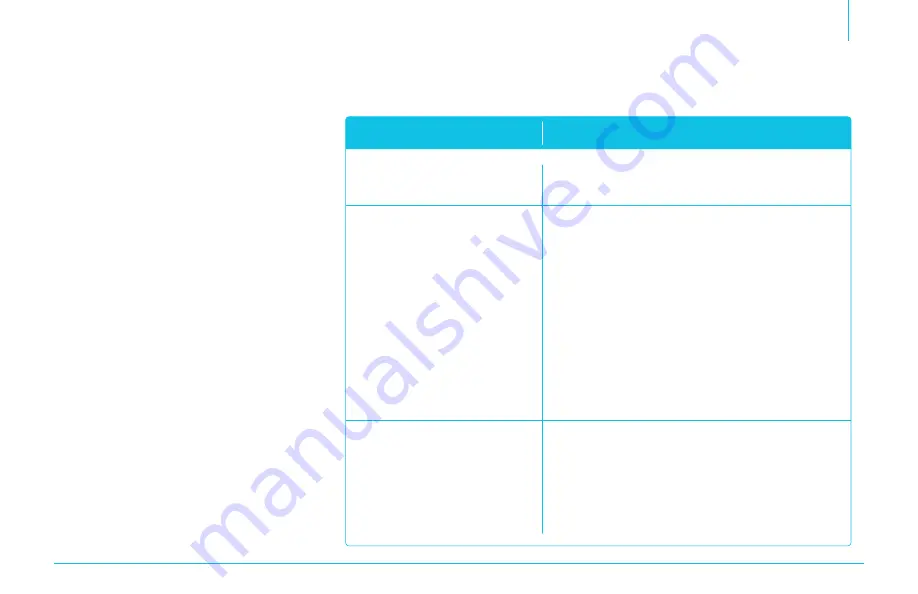
7
Sleep Mode / Troubleshooting
Sleep Mode
When the keyboard is inactive for fifteen
minutes, it will enter sleep mode in order
to conserve power. Press any key and wait
for the keyboard to turn back on; it may
take a few seconds.
Troubleshooting
Following are a few common problems
that may arise during the operation of
your Bluetooth wireless iPad Case, and
basic troubleshooting solutions to avoid
them.
The keyboard does not
respond.
The wireless keyboard
is not pairing up with
the iPad.
The keyboard will not
charge.
Make sure that the wireless keyboard is turned on,
and that the battery is charged.
Make sure the USB cable is properly connected to
the wireless keyboard and the power source.
If you are using a USB AC adapter (not included),
make sure that it has an output of at least one
ampere-hour (1 Ah), and that it is properly plugged
into the power outlet.
Make sure that the wireless keyboard and the iPad
are turned on, and that their batteries are charged.
Make sure the wireless keyboard is within operating
distance of the iPad (33 feet, or 10 m).
Make sure the iPad’s Bluetooth setting is turned on.
Make sure to select Bluetooth Keyboard on the iPad’s
list of discovered Bluetooth devices.
If there are multiple Bluetooth Keyboards in the
iPad’s list of discovered Bluetooth devices, make sure
to select the right one.
Problem
Solution


























