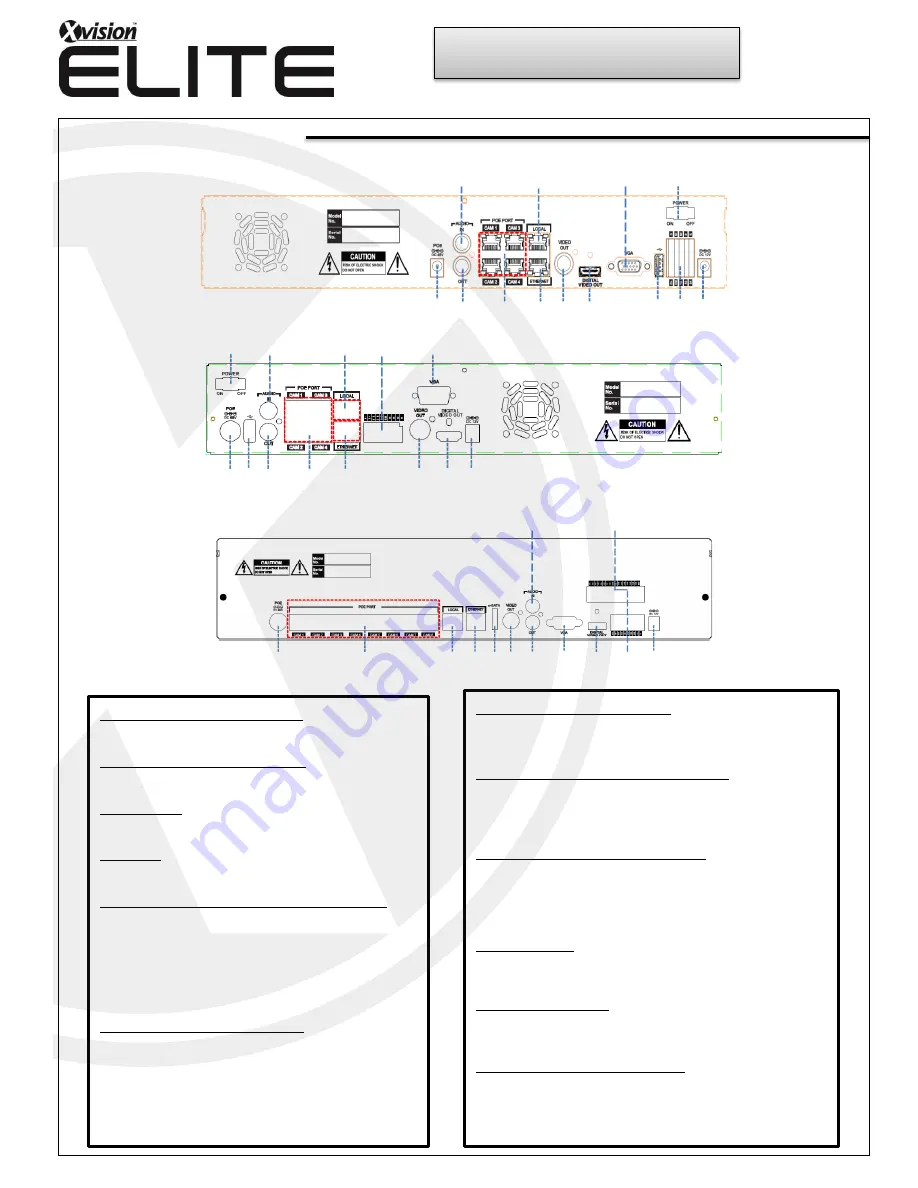
1.Power Switch(Only the 4CH NVR)
Switch to turn the NVR ON & OFF.
2.VGA Output (Video Graphic Array)
15-pin D-sub connector for the analogue VGA output.
3.Audio Inputs
RCA connectors for the audio signal inputs. (Line In)
4.Power In
12V DC Power socket.
5.Alarm(Sensor) Inputs, RS-485, and Relay Output
Alarm inputs x 4
RS-485 Signals. (G: Ground, D+: RX/TX + signal,
D-: RX/TX- signal)
4CH NVR: Relay output for the relay 1 (NO:
Normal Open, NC: Normal Closed, CM: Common)
8&16CH NVR: Relay output for the relay 2 (NO:
Normal Open, NC: Normal Closed, CM: Common)
6.Rear USB 2.0(Only the 4CH NVR)
USB 2.0 ports. Provides functions like ‘Copy to USB
storage’, ‘Mouse’ etc.
7.DIGITAL VIDEO OUT
Digital video output for the main monitor.
8. CVBS Monitor Output
Composite video output for the main live screen or the
spot screen. (BNC)
Rear panel view
8
9
10
1
3
4
5
6
7
2
11
12
13
[Rear panel of 4CH NVR]
1
2
3
4
5
6
7
8
9
10
11
12
13
[Rear panel of 8 & 16CH NVR]
4
3
5
2
12
7
8
9
10
11
5
13
14
[
Rear panel of premium 8/16/32CH NVR]
Quick Guide
9.RJ-45 Network Port( 1G Base-T)
Network port is used for 1G base-T, PC application software or
Mobile application.
10. RJ-45 Local Port (1G Base-T)
Connection between IP camera and NVR through this port if using
local network already installed.
IP address will be automatically assigned as 192.168.172.100.
11.RJ-45 Cam(PoE) Port (100M Base-T)
Connection between IP camera and NVR as peer to peer mode (direc
t connection). IP address will be assigned in the range of 192.168.172
.101 ~ 8, automatically. (4CH NVR: 4port / 8&16 NVR: 8port)
12.Audio Outputs
RCA connectors for the audio signal outputs. (Line out)
13.POE Power In (48V)
DC Power socket for POE Power.
14.eSATA Connection Port(Optional)
Connect e-SATA storage to expand HDD


























