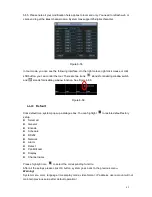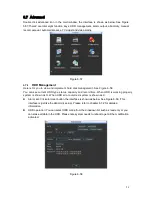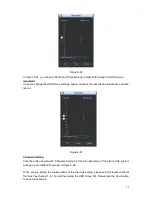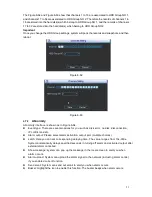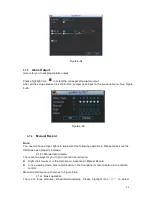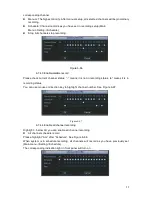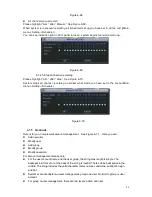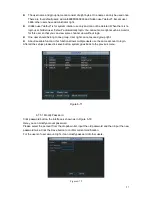42
Figure 6-42
Figure 6-43
6.6.7
Detect
Go to Detect Menu
In the main menu, from Setting to Detect, you can see motion detect interface. See Figure
6-44.There is three detection types: motion detection, video loss, camera masking.
Motion Detect
Detection menu is shown as below. See Figure 6-44
Event type: from the dropdown list you can select motion detection type.
Channel: select the channel to activate recording function once alarm occurred. Please make
sure you have set MD record in encode interface(Main Menu->Setting->Schedule) and
schedule record in manual record interface(Main Menu->Advanced->Manual Record)
Latch: when motion detection complete, system auto delays detecting for a specified time.
The value ranges from 10-300(Unit: second)
Region: Click select button, the interface is shown as in Figure 6-45. Here you can set
motion detection zone. There are 396(PAL)/330(NTSC) small zones. The green zone is
current cursor position. Grey zone is the motion detection zone. Black zone is the disarmed
zone. You can click Fn button to switch between the arm mode and disarm mode. In arm
mode, you can click the direction buttons to move the green rectangle to set the motion
detection zone. After you completed the setup, please click ENTER button to exit current
setup. Do remember click save button to save current setup. If you click ESC button to exit
the region setup interface system will not save your zone setup.
Sensitivity: System supports 6 levels. The sixth level has the highest sensitivity.
Show message: System can pop up a message to alarm you in the local host screen if you
enabled this function.
Alarm upload: System can upload the alarm signal to the network (including alarm centre)
if you enabled current function.
Send email: System can send out email to alert you when alarm occurs.
Summary of Contents for X100R
Page 1: ...X100R X400R XP400R XP400H USER MANUAL ...
Page 51: ...44 Figure 6 45 Figure 6 46 Figure 6 47 Figure 6 48 ...
Page 67: ...60 Figure 6 77 ...
Page 70: ...63 Figure 7 5 ...
Page 120: ...113 Teclast Ti Cool 512M Teclast Ti Cool 1G Teclast Ti Cool 2G ...
Page 128: ...121 Figure 14 12 ...