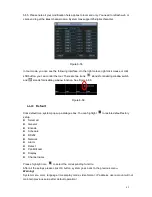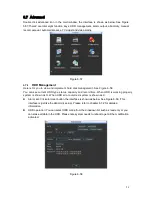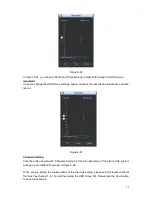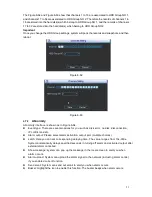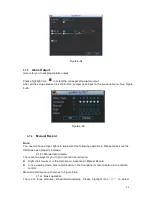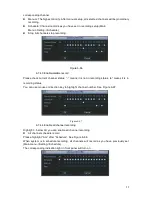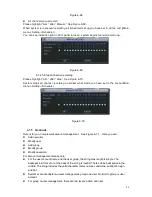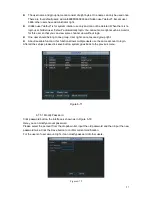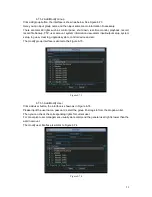43
PTZ activation: Here you can set PTZ movement when alarm occurs. Such as go to preset,
tour &pattern when there is an alarm. Click
“
select
”
button, you can see an interface is shown
as in
X305H305H305H
Figure 6-46
X
.
Period: Click set button, you can see an interface is shown as in Figure 6-47. Here you can
set for business day and non-business day. In Figure 6-47 click set button, you can see an
interface is shown as in Figure 6-48. Here you can set your own setup for business day and
non-business day.
Anti-dither: Here you can set anti-dither time.
Alarm output: when alarm occurred, system enables peripheral alarm devices.
Tour: Here you can enable tour function when alarm occurs. System one-window tour.
Please go to chapter 5.3.9 Display for tour interval setup.
Snapshot: You can enable this function to snapshoot image when alarm occurs.
Please highlight icon
to select the corresponding function. After all the setups please click
save button, system goes back to the previous menu.
Note:
In motion detection mode, you can not use copy/paste to set channel setup since the video in
each channel may not be the same.
In Figure 6-45, you can left click mouse and then drag it to set a region for motion detection. Click
Fn to switch between arm/withdraw motion detection. After setting, click enter button to exit.
Figure 6-44
Summary of Contents for X100R
Page 1: ...X100R X400R XP400R XP400H USER MANUAL ...
Page 51: ...44 Figure 6 45 Figure 6 46 Figure 6 47 Figure 6 48 ...
Page 67: ...60 Figure 6 77 ...
Page 70: ...63 Figure 7 5 ...
Page 120: ...113 Teclast Ti Cool 512M Teclast Ti Cool 1G Teclast Ti Cool 2G ...
Page 128: ...121 Figure 14 12 ...