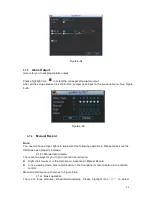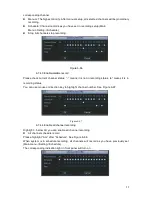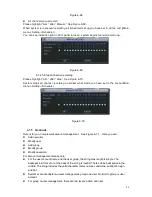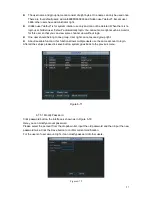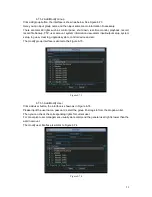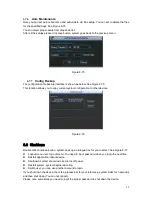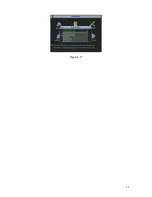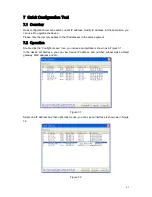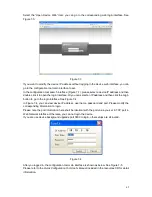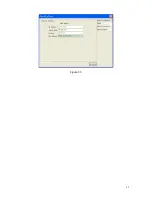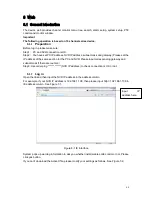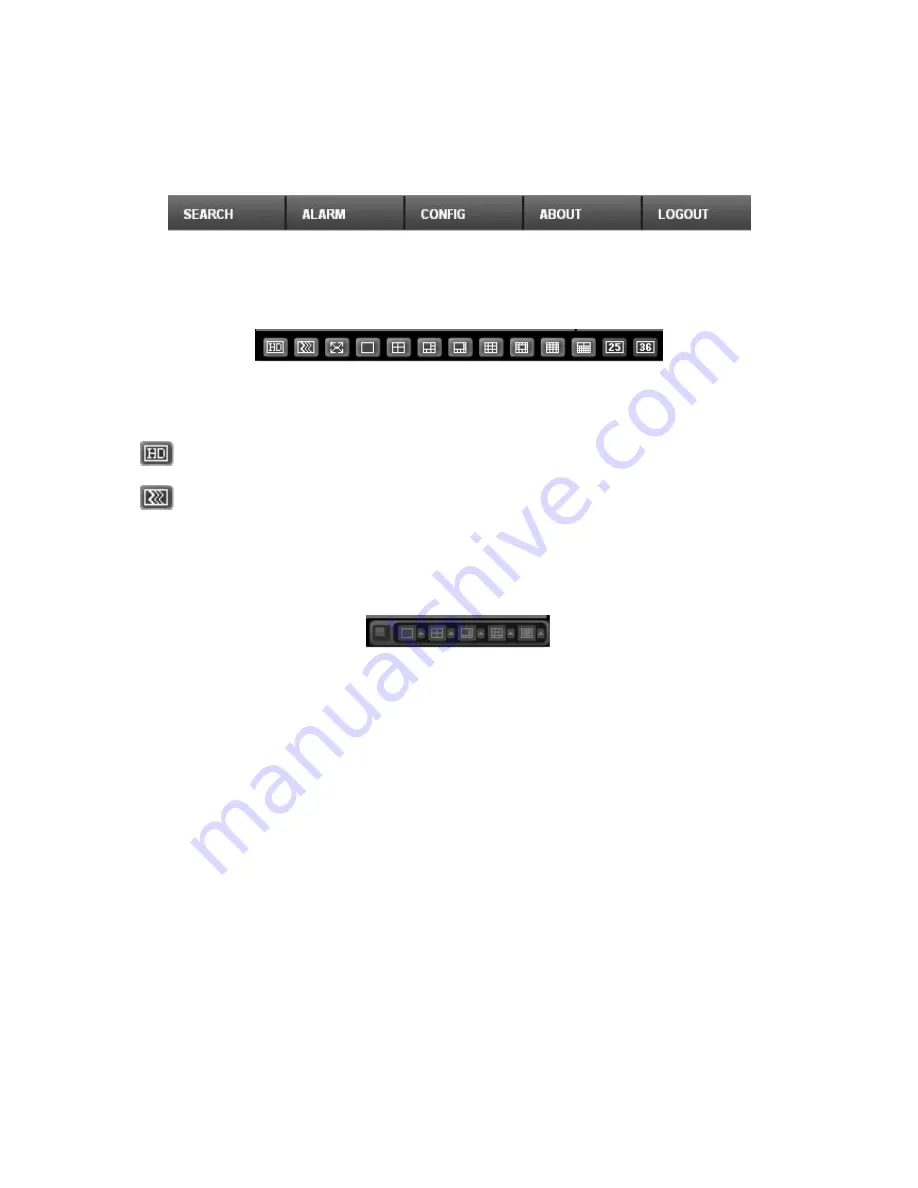
68
8.2.2
System Menu
System menu is shown as in .Figure 7-7.
Please refer to chapter 8.3 Configuration, chapter 8.4 Search, chapter 8.5 Alarm, chapter 8.6
About, chapter 8.7 Log out for detailed information.
Figure 8-6 System Menu
8.2.3
Monitor Window Switch
The monitor window switch interface is shown as in Figure 7-8.
Figure 8-7 Monitor Window Switch
System supports 1/4/6/8/9/13/16/20/25/36-window real-time preview.
----
It is video quality adjustment button. It has relationship with decode via software.
--Fluency button. You can use this function to adjust the priority between real-time and
fluency.
8.2.4
Preview Window Switch
The preview window switch interface is shown as in Figure 7-9.
NVR series products
do not
support this function.
Figure 8-8 Preview Window Switch
8.2.5
PTZ Control
Before PTZ operation, please make sure you have properly set PTZ protocol. (Please refer to
chapter 7.3.2.6 PTZ).
Here you can view direction keys, speed, zoom, focus, iris, preset, tour, pan, scan, pattern, aux
close, and PTZ setup button.
Please note: open menu/close menu/up/down/left/right/confirm/cancel buttons are for speed
dome only.
PTZ direction: PTZ supports eight directions: left/right/up/down/upper left/upper right/bottom
left/bottom right.
Speed: The step 8 speed is faster than step 1.
Summary of Contents for X100R
Page 1: ...X100R X400R XP400R XP400H USER MANUAL ...
Page 51: ...44 Figure 6 45 Figure 6 46 Figure 6 47 Figure 6 48 ...
Page 67: ...60 Figure 6 77 ...
Page 70: ...63 Figure 7 5 ...
Page 120: ...113 Teclast Ti Cool 512M Teclast Ti Cool 1G Teclast Ti Cool 2G ...
Page 128: ...121 Figure 14 12 ...