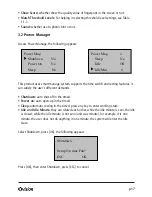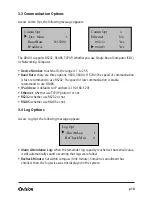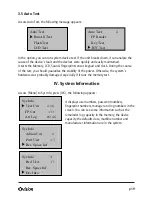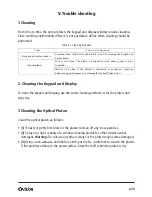p 20
V. Trouble shooting
1 Cleaning
From time to time, the optical platen, the keypad and display window require cleaning.
Since working environments differ, it is not possible to define when cleaning should be
performed.
Table 5-1 Cleaning Schedule
2. Cleaning the Keypad and Display
To clean the keypad and display, use the same cleaning products as for the platen, and
wipe dry.
3 Cleaning the Optical Platen
Clean the optical platen as follows:
•
(1)
If dusty or gritty, first blow on the platen to clean off any loose particles.
•
(2)
Spray on a light coating of a window cleaning product or other similar neutral
detergent.
Warning:
Do not use any other cleaner or the platen may become damaged.
•
(3)
Using a non-abrasive and lint-free cloth, pat dry. Be careful not to scratch the platen.
If lint particles adhere to the platen surface, blow them off when the platen is dry.
I tem
Cleaning Fr equency
Keypad and display window
Cleaning when visibly dirty and hard to read. See cleaning the keypad and
display below.
Do not over clean. The platen is designed to work under greasy or dirty
conditions.
Optical platen
However, do clean if the platen is obstructed or people are reporting
deteriorating performance. See cleaning the Optical Platen below.