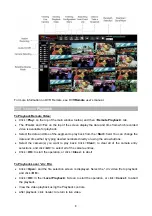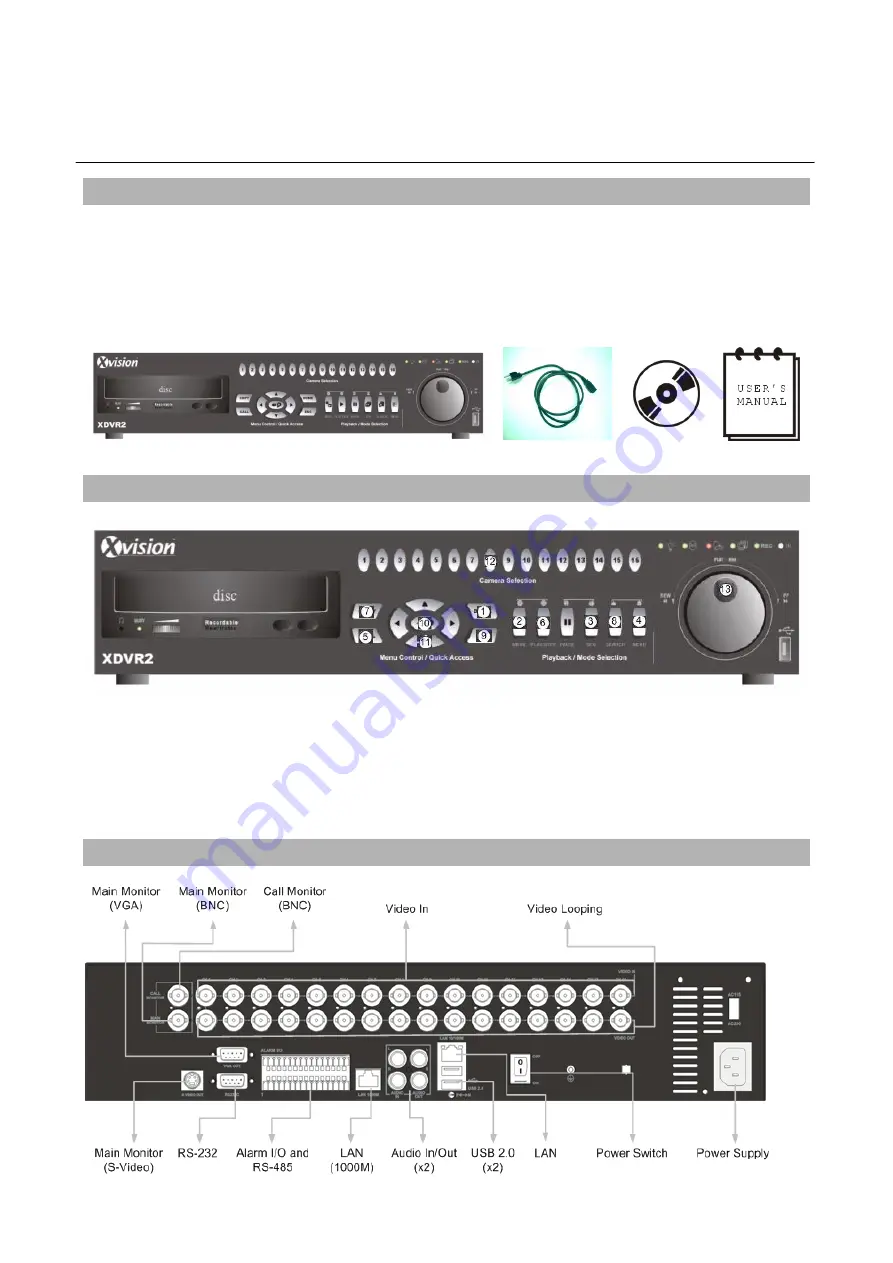
1
00-579216ZXEA2
XDVR2 DVR
Quick Installation Guide
Package Content
Inspect the packaging carton. Make sure your XDVR2 DVR is properly delivered. Remove all items
from the box and make sure the box contains the following items.
XDVR2 DVR
Power cord
Blank
CD-RW
User’s
manual
Function Keys on the Front Panel
1. DOME
5. CALL
9. ESC
13. Shuttle/Jog
2. MODE
6. PLAY/STOP
10. ZOOM/ENTER
3. SEQ (Sequence)
7. FREEZE
11. Direction Keys
4. MENU
8. SEARCH
12. CHANNEL
Connecting Your DVR