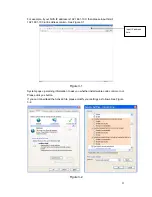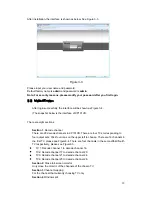ii
3.2.2
Login
...................................................................................................................................10
3.3
Main Window
..........................................................................................................................12
3.3.1
Decode Channel Information
..........................................................................................14
3.3.2
Decode Channel Setup
....................................................................................................14
3.3.3
Add /Remove Front-end Device
.....................................................................................15
3.3.4
File Playback and Time Playback
..................................................................................15
3.4
Decoder Configuration
..........................................................................................................17
3.4.1
Tour Config
.....................................................................................................................17
3.4.2
Decode Output
..................................................................................................................18
3.4.3
Video Output
......................................................................................................................19
3.4.4
TV Adjust
............................................................................................................................20
3.4.5
Here you can adjust the TV display margin.
.................................................................20
3.4.6
Decode Tour
......................................................................................................................20
3.4.6 Decode strategy
...........................................................................................................21
3.5
Configuration
..........................................................................................................................22
3.5.1
System Information
...........................................................................................................22
3.5.2
System Configuration
.......................................................................................................23
3.5.3
Advanced
...........................................................................................................................30
3.5.4
Additional Function
...........................................................................................................31
3.6
Alarm
.......................................................................................................................................32
3.7
About
.......................................................................................................................................33
3.8
Log out
....................................................................................................................................33
4
ALARM INPUT AND OUTPUT
...............................................................34
4.1
Alarm Input Port
.....................................................................................................................34
4.2
Alarm Output Port
..................................................................................................................35
4.3
Alarm Output Relay Specification
.......................................................................................36
Summary of Contents for XP101VD
Page 1: ...XP101VD User s Manual V1 1 0 ...
Page 34: ...28 Figure 3 27 Figure 3 28 ...