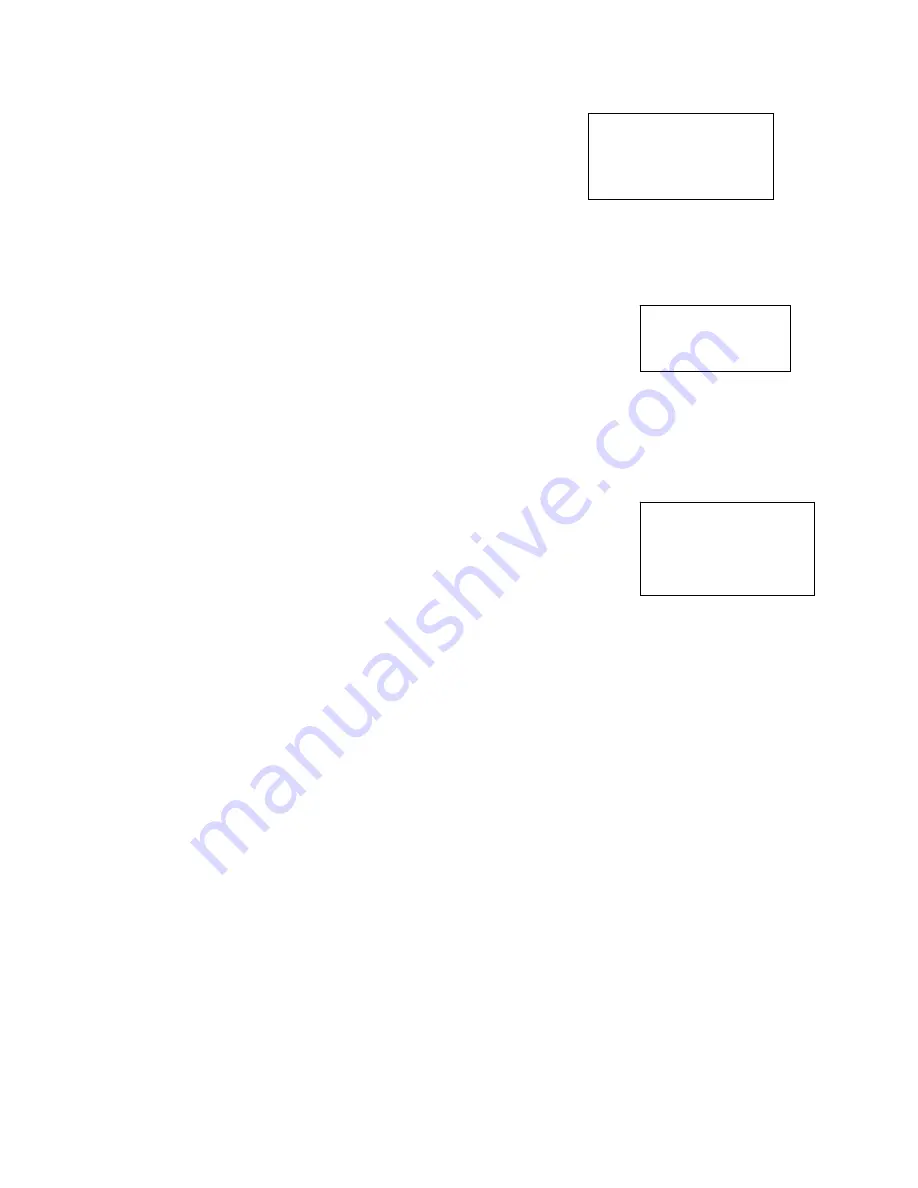
38
Control IP:
192.168.090.111
Control Port: 3777
Protocol: DVR--2
Save data?
YES: ENTER, NO:ESC
ID Number 485
Address
Device Name
IP Address
Set the network keyboard IP first, please refer to the following
instructions.
In the network keyboard, menu-> local config. -> Network
config. Then set IP address, sub net mask, gateway and port.
ID number, device name, and device type are needed to be
set. (The same setup method as above)
The connection type is network connection. Use the directional keys(up and down) to
move the cursor to the connection type and choose connection way by using directional
keys(left and right), press ENTER to go to the “setup”, set control IP, control port and
protocol. Then save.
After setup, press ESC to exit the control setup, at this time, a pop up
will be shown, see figure press ENTER to save data and press ESC if
you do not need the data anymore.
5.2 Login method
Users can choose any way to login: ID number, device name, IP address, 232 address,
485 address, then press ENTER to go to the setup and find the info that looking for, at last,
press ENTER to finish the search.
If search is successful, it will auto connect, if the info. does not exist, it
will be shown as follows: The address does not exist, please retry.
Login by shortcut:
Look for the shortcut by ID: press ID button, enter ID number, and press ENTER.
Press ENTER to go to the main menu after connected.
5.3 Picture switch
Press
F
、 、 、
to switch window-mode: Single-split, 1/4/9/16 window split
PREV: choose TV. 1-4: 4 TV NUMBERS
Channel number: 1-16, 1-16 for each TV respectively
Press number button to go to the designated channel, e.g. press 1# to go to the channel 1,
but when one wants to go the channel 10(and above), one must use CAM button as well.
e.g. CAM +channel #+CAM button. E.g. use the combination CAM+12+CAM to go to the
channel 12.
The detailed operation steps:
Press “PREV”+tv
F
、 、 、
Use a joystick or “
→
”
←
”” to switch channels.
Summary of Contents for XP101VD
Page 1: ...XP101VD User s Manual V1 1 0 ...
Page 34: ...28 Figure 3 27 Figure 3 28 ...


































