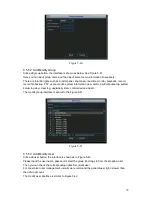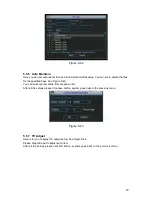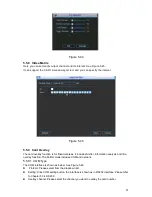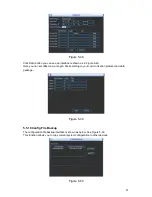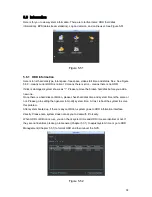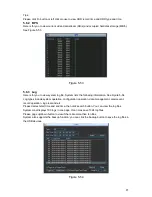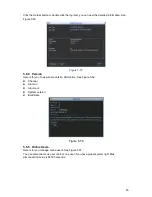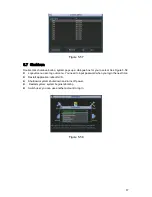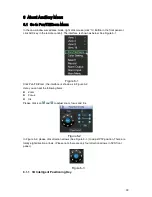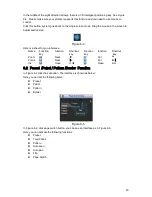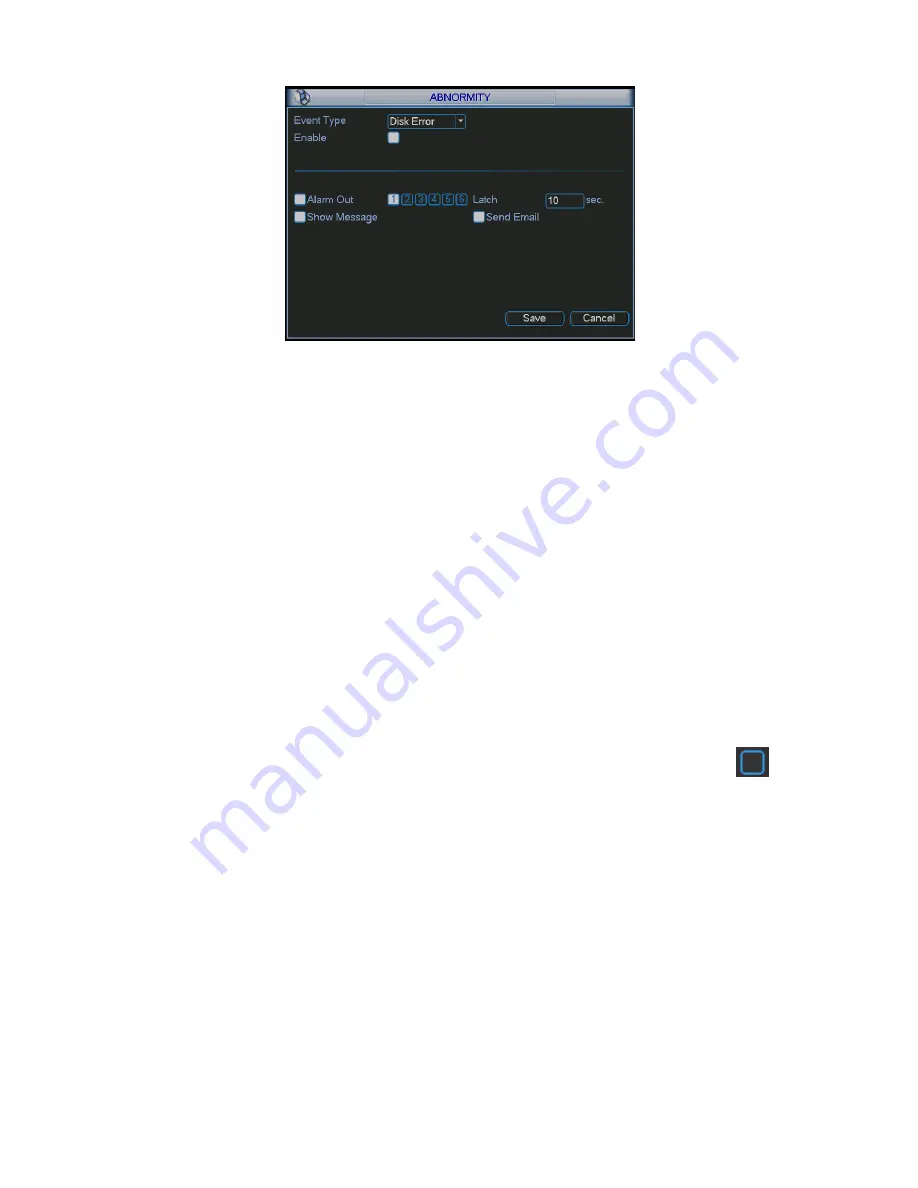
74
Figure 5-32
For the HDD group setup operation, please note:
Each channel
’s records can be stored into the specified HDD Group.
Each HDD Group is corresponding to several hard disks, while one hard disk is only
included in one HDD Group.
Each channel is only corresponding with one HDD Group, while one HDD Group can
store records from several channels.
HDD Group is only available for read-write HDD and self-defined disks, other types of
hard disks cannot be set as HDD Group.
Important:
e-SATA also supports this function, you can manage e-SATA hard disk as local hard disk.
Current series software version can only set the HDD group operation of the read-write
HDDs. It is not for the redundancy HDD.
HDD Setting
Click the button ―HDD Settings‖ at the top right corner of the Figure 5-31, system will pop up an
interface as below. See Figure 5-33.
The number of hard disk from 1 to 12 is shown in the ―HDD No.‖ column. If there is a mark
in the front of the number, it means this interface have access to the hard disk, otherwise it does
not have access to the hard disk.
The ―HDD Group‖ column lists the HDD Group number of current hard disk.
When you are setting the HDD Group, please check the box of the hard disk, and then choose
the corresponding HDD Group number and save the settings.
In Figure 5-33, you can see the system has two working hard disks at the 6th and 7th position,
and the 6th position hard disk belongs to HDD Group 1, the 7th position hard disk belongs to
HDD Group 2.
Summary of Contents for XP116VS
Page 1: ...1 4 8 16 Channel Real time D1 NVS User s Manual Version 1 0 0 XP116VS ...
Page 44: ...44 Figure 4 21 Figure 4 22 Figure 4 23 Figure 4 24 4 5 3 Video Loss ...
Page 47: ...47 Figure 4 27 Figure 4 28 Figure 4 29 Figure 4 30 4 7 Backup ...
Page 92: ...92 Figure 6 11 ...
Page 148: ...148 Samsung HA101UJ CE 1T SATA ...