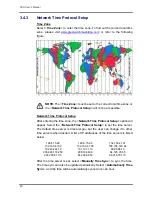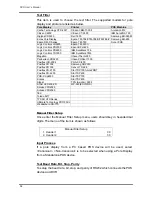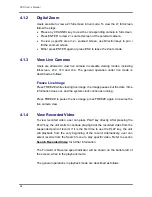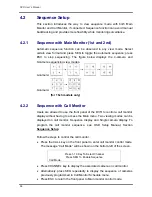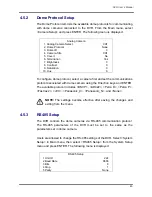DVR User’s Manual
34
4.1.2
Digital Zoom
Users are able to view a 2× full screen in live mode. To view the 2× full screen,
follow the steps.
•
Press any CHANNEL key to view the corresponding camera in full screen.
•
Press ENTER to view 2× zoomed screen of the selected camera.
•
To view a specific area in 2
×
zoomed screen, use Direction keys to pan /
tilt the zoomed screen.
•
Either press ENTER again or press ESC to leave the Zoom mode.
4.1.3
View Live Cameras
Users are allowed to view live camera in versatile viewing modes, including
full-screen, 2×2, 3×3 and 4×4. The general operation under live mode is
described as follows.
Freeze Live Image
Press FREEZE while viewing live image, the image pauses but the date / time
information does not, and the system clock continues running.
Press FREEZE to pause the live image; press FREEZE again to resume the
live camera view.
4.1.4
View Recorded Video
To view recorded video, user can press PLAY key directly. After pressing the
PLAY key, the unit starts to continue playing back the recorded video from the
suspended point of record. If it is the first time to use the PLAY key, the unit
will playback from the very beginning of the record. Alternatively, user can
select records from the Search menu to play specific video. Refer to section
Search Recorded Video
for further information.
The Forward or Reverse speed indicator will be shown on the bottom-left of
the screen, when in the playback mode.
The general operations in playback mode are described as follows.
Summary of Contents for XPR8/16P
Page 2: ...DVR User s Manual 1...