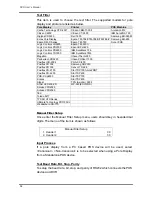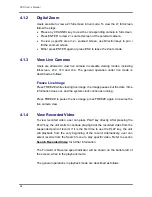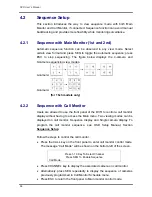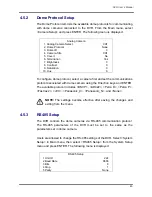DVR User’s Manual
42
4.4.1.3 Digital Signature
The user can export video clip with or without a digital signature. Set the item
to <Yes> to export with the signature file, or <No> to export without it.
Each recorded video with digital signature will be exported into four files,
including *.gpg, *.avi (or *.drv), *.sig and readme.txt. The *.gpg file name is as
the last eight MAC (Media Access Control) address of the unit.
Make sure that an external storage device, such as a USB Hard Drive or USB
ThumbDrive
®
, is available and connected to the appropriate port for export.
For more information on verifying digital signature, see appendix
Verify
Digital Signature
in the OSD Setup Manual.
4.4.1.4 Erase Disc
This function is used to remove data found on a DVD+RW disk prior to export
new information to the drive. Select <Yes> and press ENTER to start deleting
data.
4.4.2
Quick Video Export through Front Panel
Through front panel control, the DVR allows users to easily export wanted
video as *.drv file with the built-in DVD+RW or to an external device, such as
a USB ThumbDrive
®
. To export video to an external device, make sure the
device is connected to the DVR.
NOTE:
Once an external device has been connected to the DVR, the
device has priority over the built-in DVD+RW. That means the video
will be exported to the external device instead of the built-in DVD+RW.
According to the size of video, the exporting process may take about 10
minutes to 1 hour.
4.4.2.1 ezBurn Introduction
Built with the ezBurn technology, ezBurn function provides users the easier
way to export desired video with built-in DVD+RW or to an external device,
such as an USB ThumbDrive
®
.
TWO keys (SEARCH and COPY) and THREE touches are all what’s needed
for completing the export. The entire exporting process will be done through
the front panel, without needing to enter the OSD setup menu.
Summary of Contents for XPR8/16P
Page 2: ...DVR User s Manual 1...