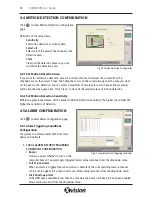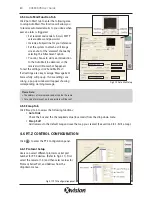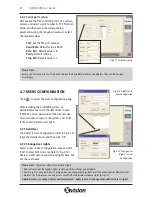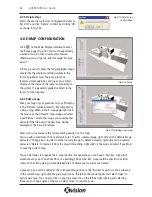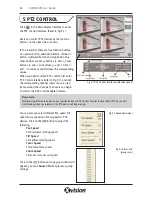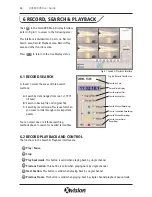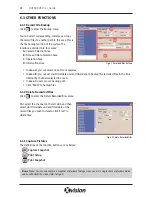the system to automatically overwrite over old data if you have not set up the HDD Minimum
Storage alarm in the Motion Detection Configuration menu.
Please refer to chapter 4.5 for details.
Internet Config Tab
Read more about this tab in chapter 7 Remote Surveillance and Playback.
PC Auto Reboot Tab
The windows system may become unstable
after a couple of days continuous operation.
You should reboot the PC/laptop regularly to
avoid the SmartDVR system from becoming
unstable. In the following area of the Basic
Configuration page, you can input your
computer’s user name and password in the relative boxes. You can select and set the interval by
day, which will guide the system to reboot automatically according to the setup. When restarting
the PC/laptop, the SmartDVR system will access the system automatically with details you enter.
4.2 SCHEDULE CONFIGURATION
Click to enter the Schedule Configuration
page. The XUSB4DVR SmartDVR system offers
powerful schedule configuration options. Every
channel has three kinds of record modes:
Schedule Record
,
Motion Detection Record
and
Sensor Alarm Record
.
You can set schedules from Sunday to Saturday
separately for all of the three record modes.
Sensor alarm record mode has the highest priority
among all record modes. To edit the schedule for a
channel, select the camera name within one of the
three record mode groups, select the colour bars on the right side, then select ‘Edit’. Alternatively you can
click ‘Add’ to add schedule for a certain channel (as shown in Fig 4.5). Click ‘Delete’ to delete schedule.
Click ‘Clear All’ to delete all the schedules of a certain channel.
4.3 VIDEO CONFIGURATION
Click to enter the video configuration page.
Users can change the values of corresponding
settings for each camera by selecting it from the
drop down menu. You can adjust the Contrast,
Brightness, Hue and Saturation by moving the
scroll bars. To return to the default settings, click
‘Defaults’.
17
XUSB4DVR User Guide
Fig 4.3 PC Auto Reboot tab
Fig 4.4 Schedule Configuration & Edit Schedule detail
Fig 4.5 Video Configuration