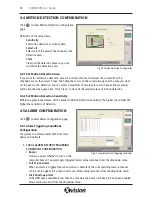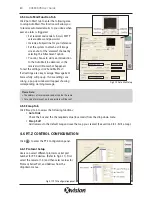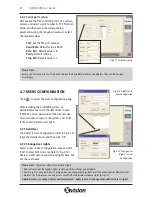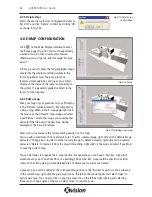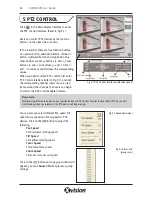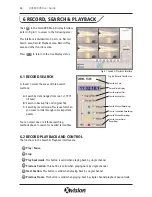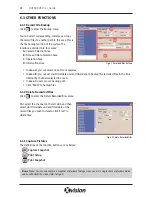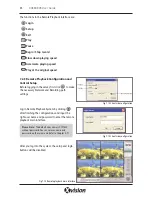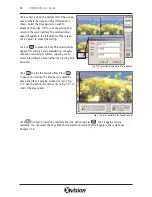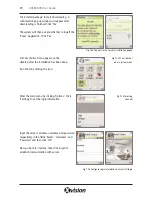Next Frame.
This button is valid when playing back by single channel playback pause mode
Users can select suitable
play speed
in the
area as below:
The following area shows the record files of different channels:
The upper bar shows the hours in a whole day. Click the bar, and it will be magnified 10 times, so you
can see the time marks in details. When searching for a certain section of the file, you can draw the bar
to the area which most likely contains the needed section. If necessary, click the bar once to see the
magnified time marks for precise search. Click again to return to normal view.
The left side shows the available channels. When a certain channel has been selected for playback, the
background colour will be highlighted and a tick sign will appear beside the channel name, otherwise it
will appear dark grey.
Bars under the picture view area give details of the recorded files. The different colours of the bar indicates
the different kind of record modes of the files. The following are the definitions of the colour bars:
Manual Record Events
Schedule Record Events
Motion Detection Record
Events Sensor Alarm Record Events
Click to play selected record files.
The system offers 1 Channel and 4 Channel
playback modes. The playback control area shows
the playback modes as shown in Fig 6.5. The
system’s default playback mode is one channel.
If you need to change to other channels, click
and the Channel Configuration window will
appear. You can select one channel from all the
available channels for playback.
If you need to play back 4 channels at the same
time, then click to switch to 4 channel mode.
27
XUSB4DVR User Guide
Fig 6.3 Play Speed Controller
Fig 6.4 Recorded Files browser
Fig 6.5 Multiple Channels
Playback Control
Fig 6.6 Channel Configuration Window for 1 Channel
Playback Mode
Please Note:
You can click any channel and magnify it to see it in single channel mode. Click again to return to 4
channel playback mode.