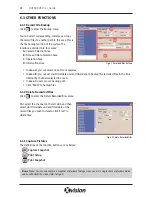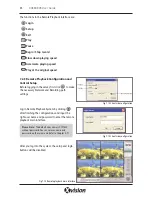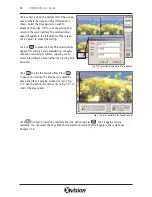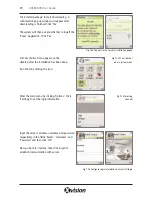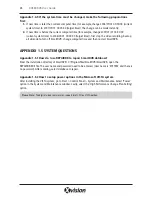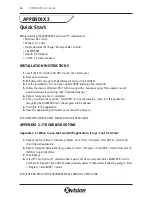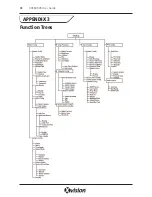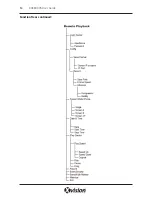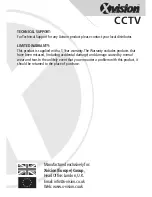APPENDIX 1.2 HOW TO USE SMARTDVR
Appendix 1.2.1 What are the meanings of the indicator lights?
Refer to Chapter 3.3.3 and Fig 3.6 to learn more.
Appendix 1.2.2 How do the different record modes work?
Users can set more than one record mode in Record setup, but there is only one valid record mode for a
certain period. The priority order of the record modes is:
Sensor Alarm Record > Motion Detection
Record > Manual Record > Schedule Record
Appendix 1.2.3 How do I set Recycling Record mode on the system?
Select ‘Recycle’ in basic configuration, refer to Fig4.1. You can select multiple HDD partitions to save
record files. The system will not re-write pre-recorded files until all the partitions’ available storage
spaces are less than 100MB.
If you have not enable recycling record mode and the partition’s storage spaces are less than 100MB, the
alarm will ring and the HDD usage indicator will turn red.
Appendix 1.2.4 How do I set the Auto Reboot function?
If the Microsoft Windows system continuously runs for a couple of days, the system may become
unstable, therefore it is suggested to restart the computer every few of days. In the Basic Configuration
(refer to Fig 4.1, page 16), input Windows user name and password (Note: Not SmartDVR user name and
password), and set the time interval. The Windows system will automatically restart according to
the set time.
In case the Windows system closes down unexpectedly, i.e. during a power cut, when the computer
reboots next time, the SmartDVR system will automatically restart, and keep the settings as before.
Appendix 1.2.5 How do I quickly use the Schedule Record function?
Press the ‘Shift’ or ‘Ctrl’ key, and drag the cursor over the corresponding areas to make schedules for
multiple channels.
Appendix 1.2.6 What are the byte rates for different image qualities?
When on PAL system and the frame rate is 25 fps (across all cameras), bit rate for the highest image
quality is about 120K Byte/s, and for the lowest image quality is about 30K Byte/s.
41
XUSB4DVR User Guide
Please Note:
It is recommended that you install SmartDVR into the partition installed with windows system
(normally C:), and save record files in HDD partition D.
Please Note:
You don’t have to enable the auto reboot function, but it is suggested to input the Windows user
name and password in the relative area, so in unexpected systems failures occur, you do not have to input
Windows and SmartDVR user names and passwords.