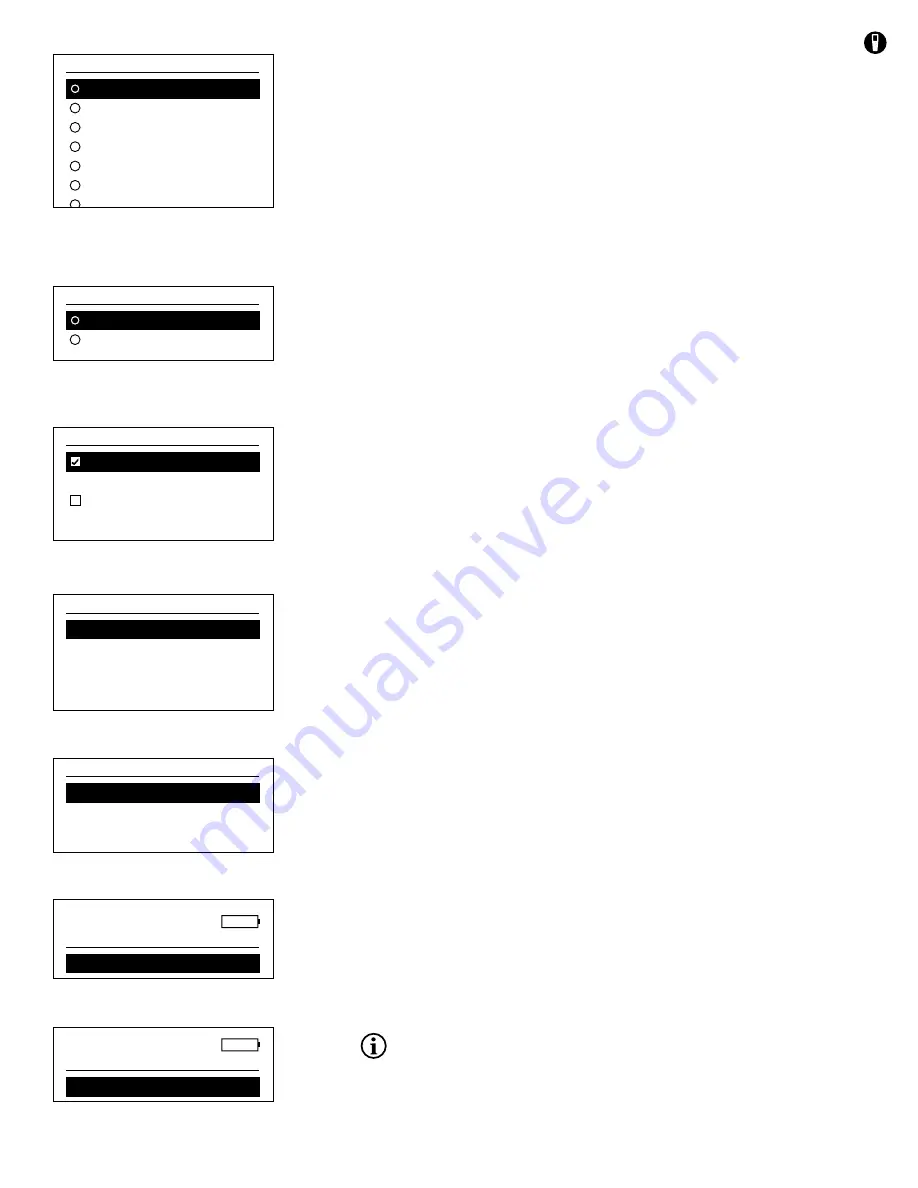
13
System Menu
g
Radix Point
Radix Point allows the user the option to choose between a comma or a decimal
in numeric displays. For example, 1.00 becomes 1,00 when
Use Comma
is
selected. Highlight
Use Decimal
or
Use Comma
and press enter to select the
desired radix.
System Menu
g
Logging
From the System menu, highlight
Logging
and press enter to view or change
the logging options. Logging options include
Use Data ID List
and
Continuous
Mode
. A check mark in the box next to these features indicates they are enabled.
Use Data ID List
is an optional way of ‘tagging’ your logged data points. Up to
50 data IDs can be created and stored in the handheld. After selecting
Data ID
[ ]
, the Data ID List will be shown. New entries can be created by choosing
Add
new...
Data IDs already created are shown in alphabetical order on the Data ID list.
Choose an entry from the Data ID list to
Select
,
Edit
, or
Delete
. When selected,
data recorded will be ‘tagged’ with the Data ID (i.e. the Data ID will be saved as
part of the data set).
Continuous Mode
(Interval logging): Select the Continuous Mode check box and
enter the user-defined Log Interval (in hours:minutes:seconds) to log samples
continuously at the specified time interval. The Run screen will display
Start
Logging...
when in Continuous Mode. Press ENTER to begin logging. Logging
is stopped by pressing ENTER again. The handheld will beep when logging is
started and stopped.
One sample logging
: Clear the Continuous Mode check box. The Run screen will
display Log One Sample. A sample will be logged and the handheld will beep
each time the ENTER key is pushed when on the Run screen.
Figure 12
Radix Point
Figure 13
Logging
Figure 14
Data ID List
Figure 15
Selecting a Data ID
Figure 16
Log Multiple
Figure 17
Log One
An option to change Data ID (if enabled) appears once ENTER is pressed to
begin logging.
03/03/20 10:34:42 AM
Radix Point
100%
Use Decimal
Use Comma
03/03/20 10:34:42 AM
Logging
100%
Use Data ID List
Data ID [ ]
Continuous Mode
Log Interval [00:00:01]
03/03/20 10:34:42 AM
Data ID List
100%
Add new...
Caesar’s Creek
Little Miami
Yellow Springs
03/03/20 10:34:42 AM
Data ID List
100%
Select [Caesar’s Creek]
Edit [Caesar’s Creek]
Delete [Caesar’s Creek]
03/03/20 10:34:42 AM
Run
6.29
DO
21.9
°C
0.846
SPC
uS
-cm
0.4
SAL ppt
7.2
pH
10.3
pH mV
100%
mg
L
Start Logging...
03/03/20 10:34:42 AM
Run
6.29
DO
21.9
°C
0.846
SPC
uS
-cm
0.4
SAL ppt
7.2
pH
10.3
pH mV
100%
mg
L
Log One Sample
System Menu
g
Language
Highlight Language from the System menu. Press enter to select the desired
language. Optional languages:
• Chinese (Simplified)
• Chinese (Traditional)
• English
• French
• German
• Italian
• Japanese
• Norwegian
• Portuguese
• Spanish
Figure 11
Language
03/03/20 10:34:42 AM
Language
100%
English
Español
Deutsch
Italiano
Français
Português
Norsk
Japanese
Chinese(T)
Chinese(S)














































