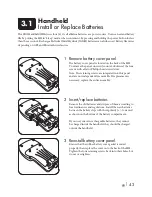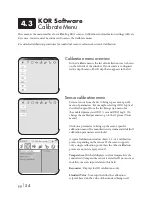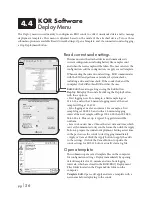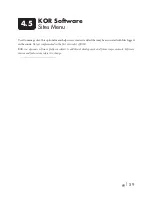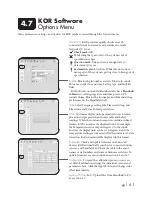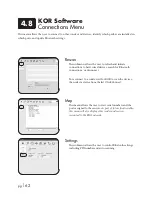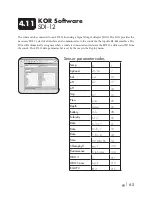pg
|
56
KOR Software
Deploy Menu
The Deploy menu is used mainly to configure an EXO sonde to collect unattended data and to manage
deployment templates. This menu is dynamic based on the mode of the attached device. Two or three
submenu options are available: Read Current Settings, Open a Template, and, if a connected sonde is logging,
a Stop Deployment button.
Read current sonde settings
This menu scans the attached device and summarizes its
current configuration, including battery life, sample count
and when the next sample will be taken. The user can view the
configuration, edit the configuration, or apply a saved template.
When reading the current sonde settings, KOR communicates
with the EXO and performs a number of system checks,
including a date and time check. If the sonde clock and the
computer clock differ, then KOR notifies the user.
Edit:
Edit the existing settings using the Edit button.
Deploy:
Redeploy the sonde by clicking the Deploy button,
with these options:
• Start logging now. For example, a first sample logs at
11:32:31, and with a 15-minute logging interval the next
sample will log at 11:47:31.
• Sync logging at next even interval. For example, a first
sample logs at 00:00:00, and with a 15-minute logging
interval the next sample will log at 00:15:00, then 00:30:00,
00:45:00, etc. This set-up is typical. Logged data will be
uniform.
• Set a custom start time. Choose the start date and time, which
can vary from minutes to days in the future, then click the Apply
button to prepare the sonde for deployment. Setting a start time
in the past causes the sonde to start logging immediately.
• Apply or Cancel. Click the Apply button to apply the edits
to the settings. Or click the Cancel button to update the
sonde settings for SDI-12 but not actually start a log file.
Open a template
This submenu opens saved template files on the computer
for configuration settings. Deploy immediately by opening
default templates for 15-minute and one-hour logging
intervals, which are stored in the KOR-EXO | Deployment
Files folder located in the Program Files folder on the
computer.
Template Edit
: Open, edit, apply and save a template with a
new name before deploying to the sonde.
4.4