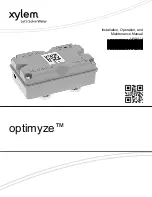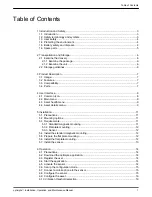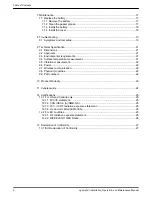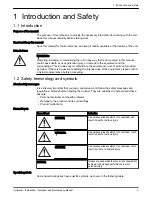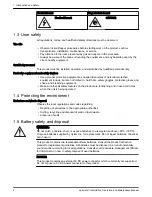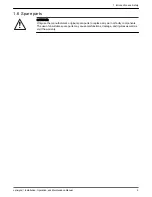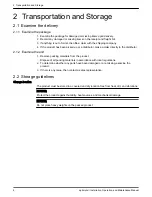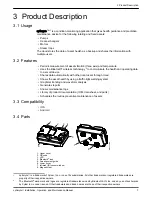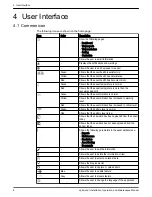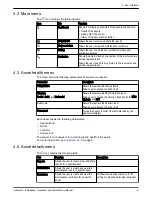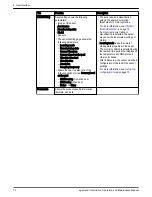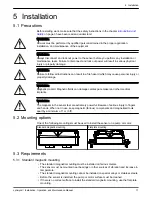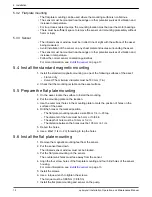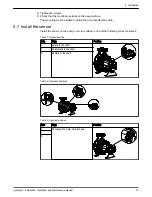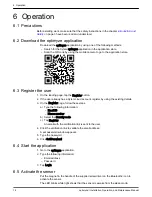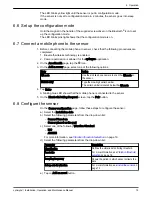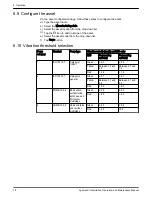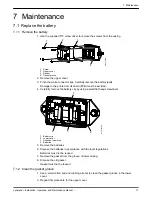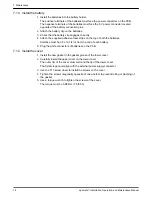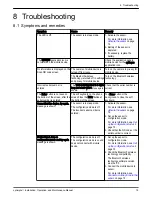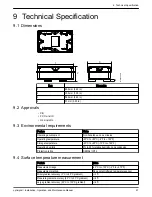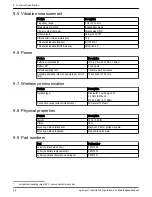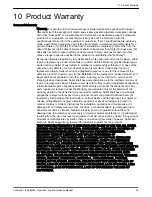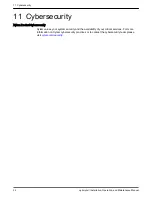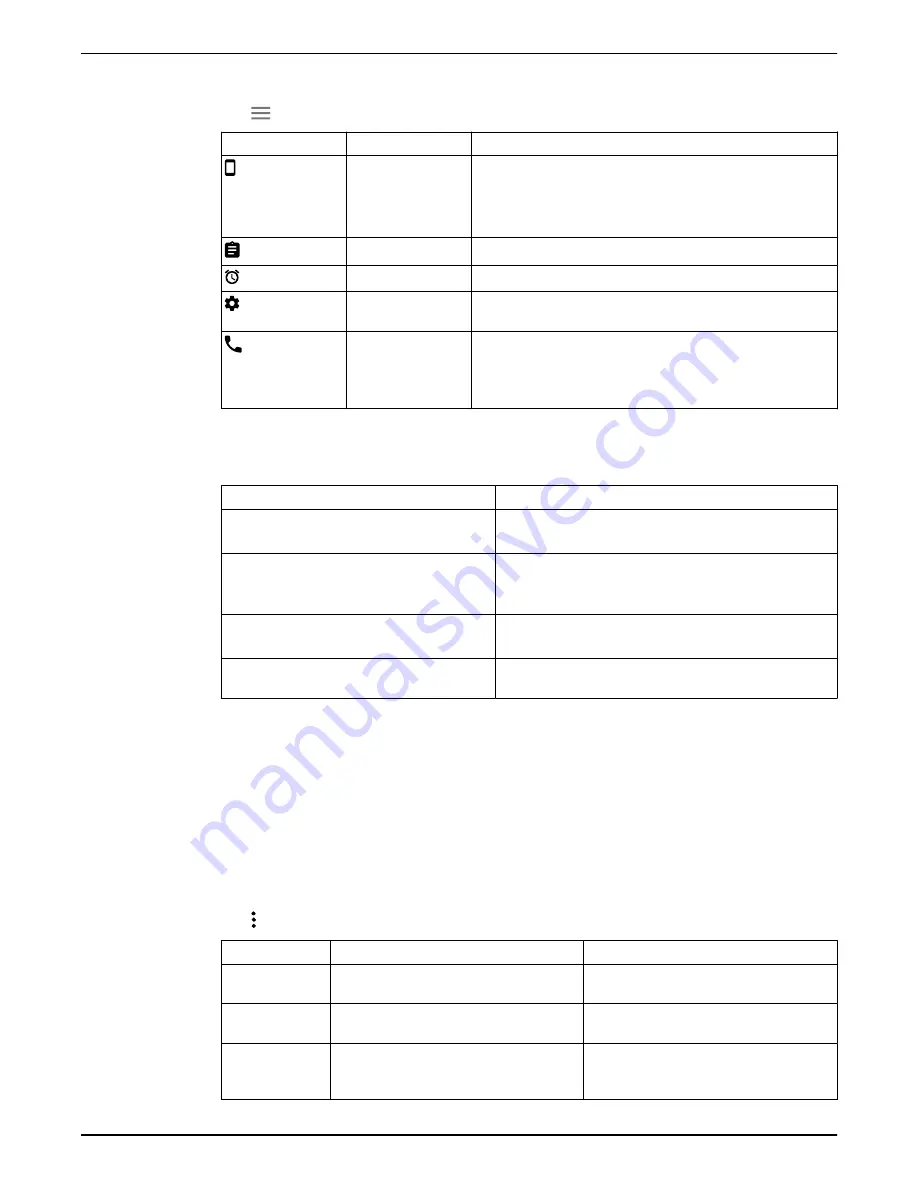
4.2 Main menu
The icon contains the following tabs:
Icon
Tab
Function
Dashboard
Shows the following parameters of the assets and sensors:
• Health of the assets
• Battery life of the sensor
• Status of the data synchronization
View reports
Allows the user to view and share the reports
View reminders
Allows the user to view the maintenance reminders
Setting
Allows the user to edit the user profile information and
application settings
Contact us
Shows the email ID and phone number of the local sales and
service representative
Allows the user to send the log history to the local sales and
service representative
4.3 Asset health menu
The menu show the following parameters of sensors and assets:
Parameter
Description
Temperature
Shows the last recorded temperature
Allows user to access the trend chart
Vibration
Radial, Axial, and Horizontal
Shows the last recorded RMS vibration level
Allows user to access the vibration trend charts for RMS,
Kurtosis, and FFT
Battery life
Shows the last recorded battery level
Allows user to access the trend chart
Force read
Forces the sensor to collect the last data read by the
device immediately
Each asset shows the following parameters:
• Asset picture
• Name
• Location
• Sensor icon
The sensor icon changes color according to the health of the asset.
For more information, see
4.4 Asset details menu
The icon contains the following tabs:
Tab
Function
Description
Reports
Allows the user to create, view, and share
reports for a specific asset
-
Maintenance
Allows the user to create and view the
maintenance logs for a specific asset
-
Reminders
Allows the user to create and view the
maintenance reminders for a specific
asset
Notifications must be turned on in the
settings to create and receive reminders
4 User Interface
optimyze
™
Installation, Operation, and Maintenance Manual
9
Summary of Contents for optimyze
Page 1: ...Installation Operation and Maintenance Manual P2007013_1 0 optimyze...
Page 2: ......
Page 30: ......
Page 31: ......