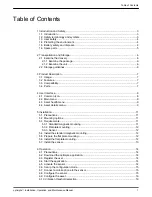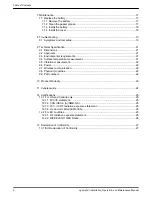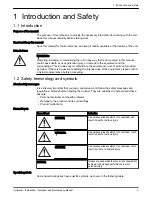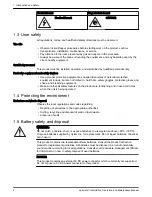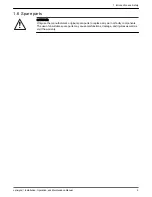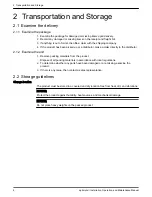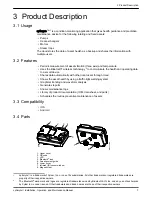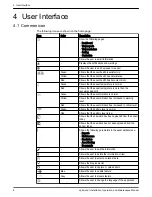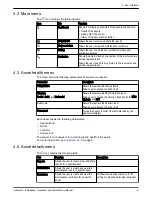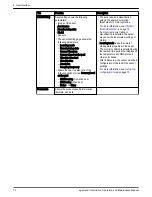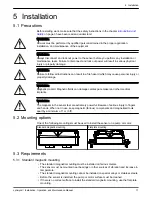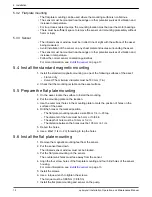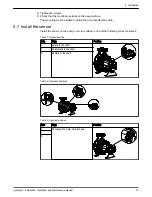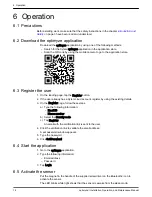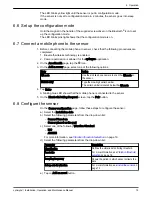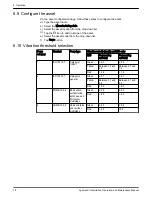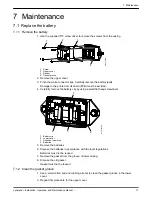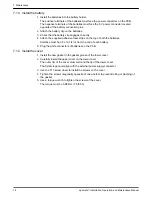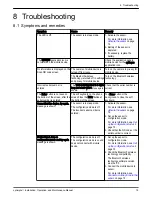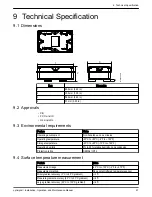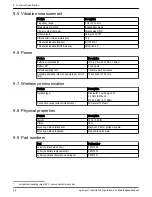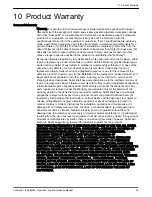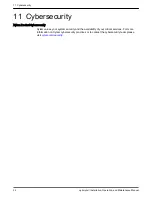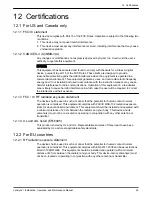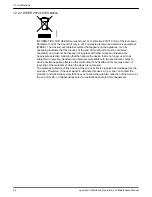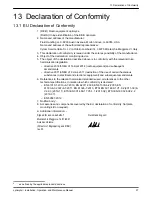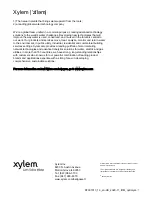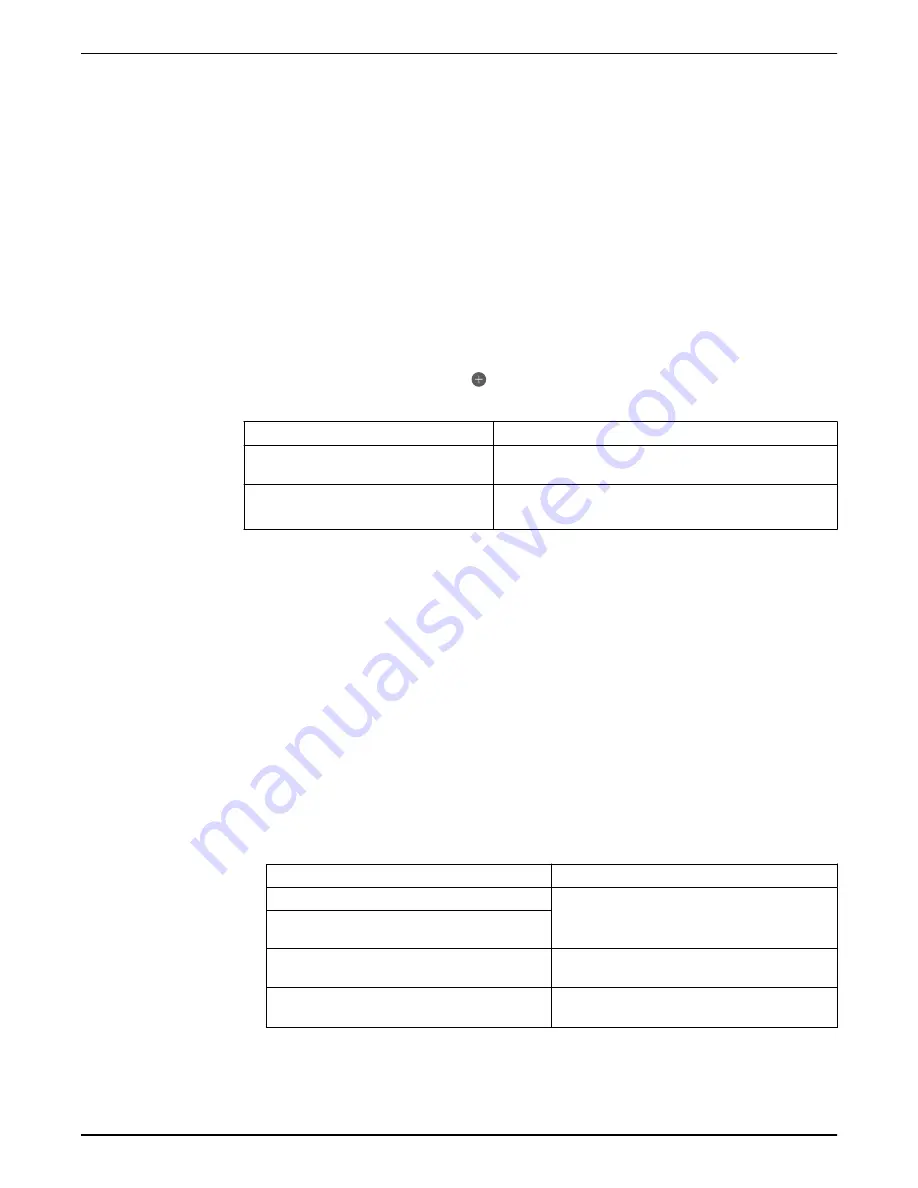
The LED blinks yellow light until the sensor is put in configuration mode.
If the sensor is not set to configuration mode in 2 minutes, the sensor goes into sleep
mode.
6.6 Set up the configuration mode
Hold the magnet in the handle of the supplied screwdriver on the Bluetooth
®
icon to set
up the configuration mode.
The LED blinks pink light shows that the configuration mode is on.
6.7 Connect a mobile phone to the sensor
1. Before connecting the mobile phone to sensor, check that the following procedures are
completed:
1. Bluetooth wireless technology is enabled.
2. Camera permission is allowed for the optimyze application.
2. On the Asset health page, tap the icon.
3. On the Add a sensor page, select one of the following options:
Entry
Action
QR code
Use the mobile phone camera to scan the QR code on
the sensor.
Manual entry
Type the nine-digit serial number
The serial number is located below the QR code.
4. Tap Enter.
A blinking blue LED shows that the mobile phone is connected to the sensor.
5. On the Bluetooth Pairing Request screen, tap the Pair button.
6.8 Configure the sensor
On the Sensor configuration page, follow these steps to configure the sensor.
a) Select the Installation date.
b) Select the following parameters from the drop-down list:
– Sensor Placed on
– Sensor placed on the part
c) Select one of the following Vibration Standard:
– ISO
– ANSI/HI
d) Select the following parameters from the drop-down list:
Parameter
Description
Classification
Defines the vibration monitoring threshold
For more information, see
Asset size
Sampling frequency
Shows the period in which sensor collects the
data
Set up axis for vibration
For more information, see
on
page 13.
e) Tap on Add an asset button.
6 Operation
optimyze
™
Installation, Operation, and Maintenance Manual
15
Summary of Contents for optimyze
Page 1: ...Installation Operation and Maintenance Manual P2007013_1 0 optimyze...
Page 2: ......
Page 30: ......
Page 31: ......