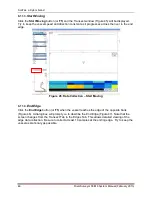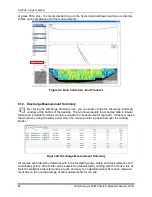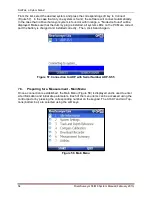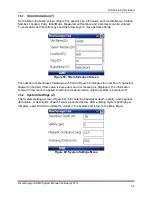SonTek, a Xylem brand
52
RiverSurveyor S5/M9 System Manual (February 2013)
Figure 53. RiverSurveyor Icon in Application List
Figure 54. RiverSurveyor Icon on Shortcut List
7.4.
Navigation and Controls for Mobile Device
RiverSurveyor Live for Mobile
has an intuitive design for navigation and control through its vari-
ous menus. Text can be entered in various fields using the letter keys on the phone. Navigation
from field-to-field in various menus is done using the arrow keys at the top center of the phone.
Soft keys can select options, change between screens, and even start and stop data collection.
Figure 55 shows an example of the Mobile device with indicators of various functions. Below are
a few tips for using the Mobile device:
1. For numerical entry, press the Function key and then the number in edit boxes
2. To lock numerical input (more than one number), press the Function key twice
3. To select or “click” on an item, press the Enter key
4. To view the previous screen, press the Back key
5. To erase all content in a data field, press the Back key
6. To minimize an application, press the End key (minimizing does not close an applica-
tion)