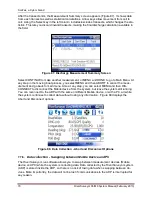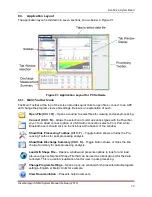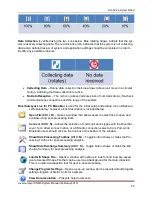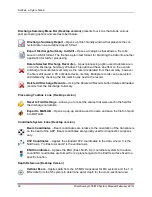SonTek, a Xylem brand
76
RiverSurveyor S5/M9 System Manual (February 2013)
System Tab
Figure 95 shows the System tab view of a data file in
RiverSurveyor Live for PC
. To alternate
between the views, select the tabs at the bottom of the window to view and analyze the data.
Figure 95. System Tab
The information on the Systems tab shows the following user inputs and settings.
•
Measurement Type
shows the method used to collect the data. Moving Boat is the only
option available at this time. Other measurement types will be available in future releases.
•
Site Information
shows a summary of Site Information entered before data collection.
•
System Configuration
shows the System Configuration used during data collection.
•
System Settings
shows a summary of the System Settings. Information in this block can
be modified for post-processing by clicking Change System Settings.
•
Discharge Measurement
shows a summary of Measurement Settings. This information
can be modified for post-processing by clicking on Change Measurement Settings.
•
Edge Estimates
shows a summary of information entered during the measurement.
•
Profile Extrapolation
shows a summary of how the profile data was extrapolated for veloc-
ity profiles and discharge measurement.
Important:
You can modify the presentation of graphic and tabular data displays by right click-
ing and selecting from the options in the context menu.
Samples Tab
The Samples tab (Figure 96) displays tabular data for all samples collected along with a contour
and profile graph. The left side shows status icons for each sample. The main window shows
tabular transect data. You can scroll through the data using the up/down keys or predefined
Hotkeys/Accelerators (Section 8.4) for viewing and post-processing. The graphics at the bottom
show vertical profile data and complete transect data. You can toggle through the vertical profile