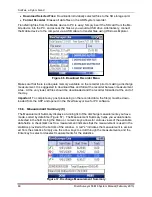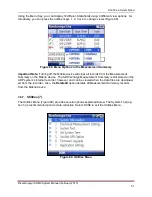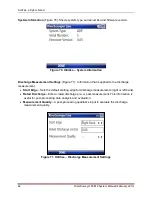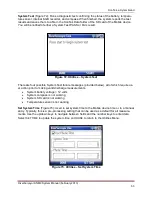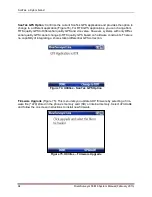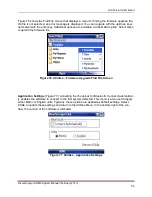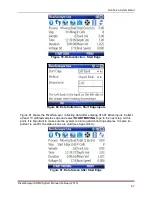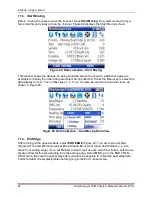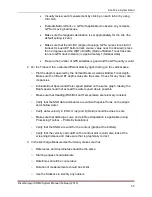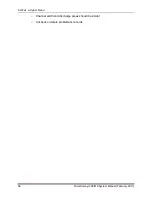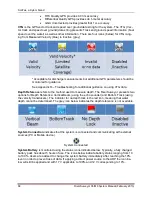SonTek, a Xylem brand
RiverSurveyor S5/M9 System Manual (February 2013)
73
8.3.
Application Layout
The application layout is divided into seven sections, shown below in
Figure 91. Application Layout for PC Software
8.3.1.
Main Toolbar Icons
The Main Toolbar at the top of the screen provides quick links to open files, connect to an ADP
and change the program views and settings. Below is an explanation of each:
Open File (Ctrl + O)
– Opens a window to select files for viewing and post-processing.
Connect (Ctrl + N)
– Allows the selection of communications types with the RiverSur-
veyor: for a direct connect option or a SS radio connection select a Com Port, while
Bluetooth users should click on the tick-box at the bottom of the window.
Show/Hide Processing Toolbox (Ctrl + T)
– Toggle button shows or hides the Pro-
cessing Toolbox for post-processing analysis.
Show/Hide Discharge Summary (Ctrl + S)
– Toggle button shows or hides the Dis-
charge Summary for post-processing analysis.
Load GIS Shape File
– Opens a window and presents options to look for and load
pre-saved geo-referenced Shape File that can be used as a background for the data
collected. This is a useful visualization tool for user in post-processing.
Change Program Settings
– Opens a pop-up window which presents default program
settings--English or Metric Units for example.
View Documentation
– Presents help documents.