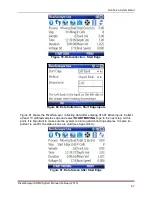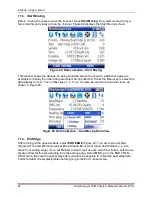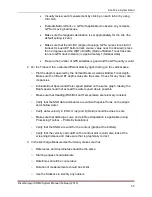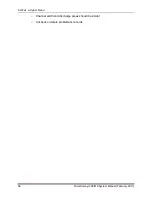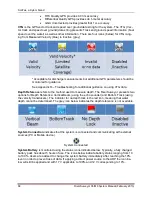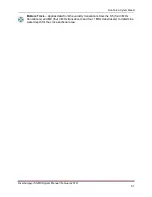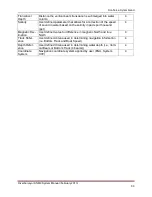SonTek, a Xylem brand
RiverSurveyor S5/M9 System Manual (February 2013)
81
1. Open the data file you need to export
2. Open the Processing Toolbox
3. Select the System Settings page
4. Set the Track/Velocity Reference to “System”
5. Set the Coordinate System to “Beam”
6. Press the Export to MATLAB button
Figure 101. Discharge Measurement Summary and Processing Toolbox
Processing Toolbox dropdown menu
System Settings
– Allows post-processing of the data collected in the field. Figure 102
displays the options available. Transducer depth, Screening Distance, Salinity, and Magnetic
Declination require a manual entry. The Track/Velocity Reference, Depth Reference, and Coor-
dinate System icons allows the user to see the prior setting and change that setting by simply
clicking on the icon.
Click the “Apply” button to make the changes to a single data file. Use the “Apply to all” button to
apply the post-processing changes to all of the data files that are open. Be sure all of the open
files have identical settings before using the “Apply to all” button. The previous settings cannot
be retrieved.
Discharge Summary
Processing Toolbox