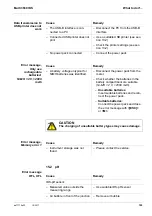Appendix: Firmware update
Multi 3630 IDS
112
ba77170e03
10/2017
17.2 Firmware-Update for IDS Sensors
You can find available firmware update files for your IDS sensor on the Internet.
With the "Firmware Update" program and a PC you can update the firmware of
an IDS sensor to the newest version.
For updating, connect the IDS sensor to the Multi 3630 IDS with a cable, and the
Multi 3630 IDS to a PC via the USB-B interface.
The update requires:
a free USB interface (virtual COM port) on the PC
the driver for the USB interface (on the enclosed CD-ROM)
the USB cable (included in the scope of delivery of the Multi 3630 IDS).
After switching the meter off and on you can check whether the sensor has taken
over the new software version (see page 104).
1
Install the downloaded firmware update on a PC.
An update folder is created in the Windows start menu.
If an update folder already exists for the sensor (or sensor type), the
new data are displayed there.
2
In the windows start menu, open the update folder and start the firm-
ware update program for the IDS sensor
3
Connect the IDS sensor to the meter.
Only the sensor connection in the lower section of the socket field
(channel 1) is suitable for firmware update.
4
Using the USB interface cable, connect the Multi 3630 IDS to a USB
interface (virtual COM port) of the PC.
5
Switch on the Multi 3630 IDS.
6
In the firmware update program, start the update process with OK.
7
Follow the instructions of the firmware update program.
During the programming process, a corresponding message and a
progress bar (in %) are displayed.
The programming process takes up to 5 minutes. A terminatory mes-
sage is displayed after a successful programming process. The firm-
ware update is completed.
8
Disconnect the Multi 3630 IDS from the PC.
Meter and sensor are ready for operation again.