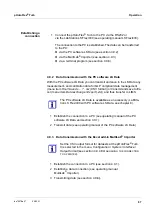pHotoFlex
®
Turb
Operation
67
ba75976e07
09/2021
Establishing a
connection
4.9.2 Data transmission with the PC software LS Data
With the PC software LS Data you can transmit and save to the LS Data any
measurement- and calibration data for GLP compliant data management
(menu item
File
/ Save As...
/ *. csv (CSV format)) or transmit and save to Ex-
cel (menu item
Data exchange
/
Export (.xls)
) and thus transfer to LIMS.
4.9.3 Data transmission with the Excel add-in MultiLab
®
Importer
1 Connect the pHotoFlex
®
Turb to the PC via the RS232 or
via the LabStation LS Flex/430 (see operating manual LS Flex/430).
The connection to the PC is established. The data can be transferred
to the PC:
via the PC software LS Data (see section 4.9.2)
via the MultiLab
®
Importer (see section 4.9.3)
via a terminal program (see section 4.9.6).
The PC software LS Data is available as an accessory (LabSta-
tion LS Flex/430 with PC software
LS Data
1 Establish the connection to a PC (see operating manual of the PC
software LS Data and section 4.9.1).
2 Transmit data (see operating manual of the PC software LS Data).
Set the CSV output format for datasets at the pHotoFlex
®
Turb.
It is selected in the menu,
Configuration
/
System
/
Interface
/
Output format
(see section 4.9.4 E
).
1 Establish the connection to a PC (see section 4.9.1).
2 Establish a data connection (see operating manual
MultiLab
®
Importer).
3 Transmitting data (see