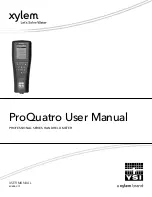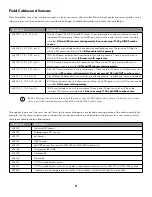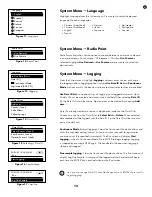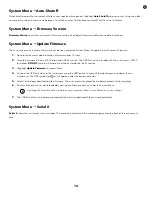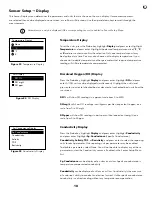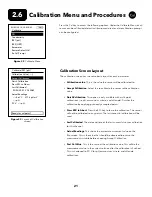14
System Menu
g
Auto-Shutoff
Auto Shutoff powers the instrument off after a user specified time period. Highlight
Auto Shutoff
and press enter. Using the alpha/
numeric entry screen, enter a value between 0 and 360 minutes. To disable auto shutoff, set the value to 0 (zero).
System Menu
g
Firmware Version
Firmware Version
shows the instrument’s firmware version. See Update Firmware section for update instructions.
System Menu
g
Update Firmware
The current version of instrument firmware can be seen under the System Menu. To update the instrument’s firmware:
1.
Download the most updated version of firmware from YSI.com.
2.
Place the firmware file on a FAT32 formatted USB flash drive. The USB flash drive included with the instrument is FAT32
formatted.
DO NOT
place the firmware file within any folder on the flash drive.
3.
Highlight
Update Firmware
and press Enter.
4.
Connect the USB flash drive to the instrument using the USB female to micro USB male adapter included with new
instruments. The USB symbol ( ) will appear under the battery indicator.
5.
Select Yes to begin downloading the firmware. The instrument will upload the file before automatically restarting.
6.
Confirm the firmware has downloaded by viewing the Firmware Version under the System Menu.
Updating the firmware will not delete any measurement data, user calibrations, or any settings.
7.
The USB flash drive can be disconnected and the firmware download file can now be deleted.
System Menu
g
Serial #
Serial #
shows the instrument’s serial number. This number should match the number engraved on the back of the instrument’s
case.