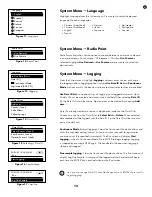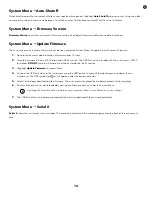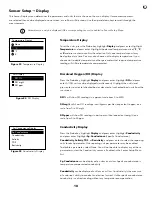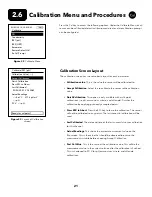20
With
Audio Enabled
, the handheld will beep when the measurement is stable.
The user can input a % Change in measurement reading over ‘x’ amount of Time in seconds. After highlighting
% Change
or
Time
(seconds)
, press enter and use the up and down arrow keys to adjust the selected value, then press enter to confirm the change.
The % change that can be entered varies based on the channel:
• DO Auto Stable can be set to a % change of 0.0 to 1.9% over 3 to 19 seconds.
• Conductivity Auto Stable can be set to a % change of 0.0 to 1.9% over 3 to 19 seconds.
• ISE Auto Stable can be set to a % change of 0.0 to 9.9% over 3 to 19 seconds.
Once Auto Stable has been configured, press the left arrow key to return to the Auto Stable Menu and configure Auto Stable for
other parameters, or press the Esc key to view the main measurement display.
The Auto Stable criteria will be applied to all units selected to be displayed for the sensor. For example, if pH and
pH mV are enabled under the Sensor Display Menu, Auto Stable will be determined for both pH and pH mV.
Figure 30
Auto Stable submenu
options for DO
03/03/20 10:34:42 AM
Auto Stable DO
100%
Enabled
Time (3-19) secs [10]
%Change (0.0-1.9)[0.0]
Audio Enabled
Within the Auto Stable menu, you can also choose to
Hold All Readings
. After all
sensors have reached their stability criteria, all measurements on the display will
be held or ‘locked’ on the display. If
Hold All Readings
is not enabled, the sensor
measurements will continue to change on the display in real time. For example, if
DO and pH have
Auto Stable
and
Hold All Readings
enabled, then
all
readings
currently on the display (e.g. specific conductance, temperature, ORP in addition
to DO and pH) will be ‘locked’ once DO and pH have both reached their Auto
Stable settings. You must press the Esc key to “release” the held display in order
to take subsequent readings.
Hold All Readings
must be reactivated after each
use!
After selecting one of the channel options, a submenu is displayed with Auto
Stable criteria. Highlight
Enabled
and press enter to enable (checked box) or
disable (unchecked box). When Auto Stable is enabled, AS will blink next to all
enabled parameters for the sensor until the measurement is stable. Once the
parameter is stable, AS will stop blinking. If the measurement is stable but a
change in the sampling environment causes the stability criteria to no longer be
met, AS will blink until stability criteria are met again.
Auto Stable
(continued)
Sensor Setup
g
Salinity
The last feature in the Sensor menu is the Salinity correction value which is used to
calculate the dissolved oxygen mg/L and ammonia readings when conductivity is
not enabled under Sensor Setup.
Press the Probe key, highlight
Salinity
, and press enter. Then, use the numeric
entry screen to enter the Salinity value of the water you will be testing from 0 to 70
ppt.
If conductivity has been enabled under Sensor Setup, the salinity measured by the
conductivity sensor will be used in the DO and ammonia mg/L calculations and
‘As Measured’ will be displayed next to Salinity in the Sensor menu.
Figure 31
Salinity Value
03/03/20 10:34:42 AM
Salinity (ppt)
100%
0.00
7
4
1
8
5
2
0
ENTER
9
6
3
.