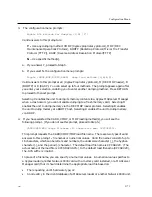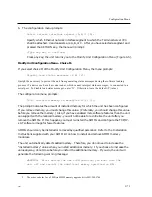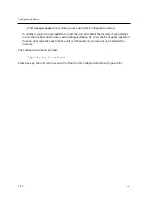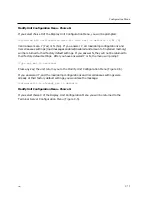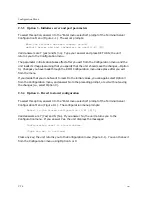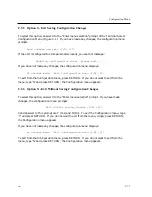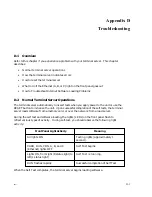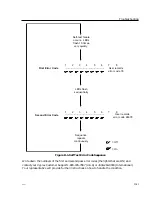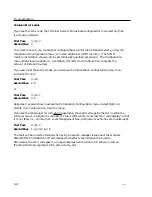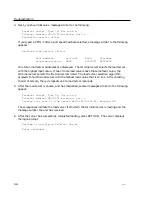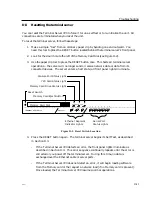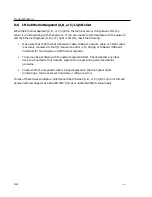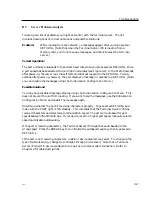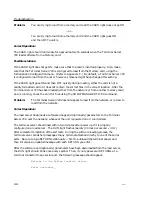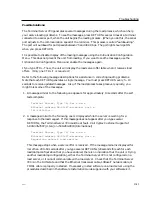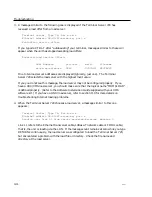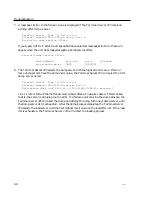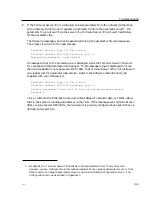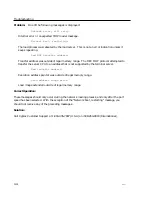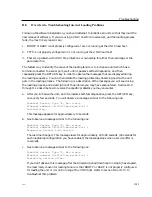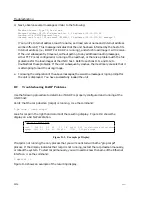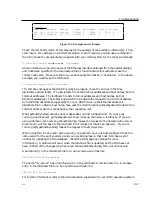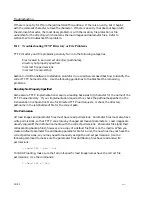Troubleshooting
D.5
Resetting the terminal server
You can reset the Terminal Server 720 to force it to run a self test or to re-initialize the unit. All
connections are terminated when you reset the unit.
To reset the terminal server, follow these steps:
1. Make a simple "tool" from an ordinary paper clip by bending one end outward. You
need this tool to press the RESET button located behind the terminal server's front panel.
2. Look for the small hole to the left of the Memory Card Slot (see Figure D-2).
3. Use the paper clip tool to press the RESET button once. This halts all terminal server
operations -- the server will no longer send or receive network data or data from its
connected devices. The server enters a halt state; all front panel lights illuminate.
Memory Card Slot
TERMINAL SERVER 720
ETHERNET
CARD RUN CON
C
Serial Port
Status Lights
Ethernet Segment
Indicator Lights
Memory Card Drive Status Light
720 Card Status Light
Console Port Status Light
Reset Switch
.....................................................................................................................................................
2
3
4
5
6
7
1
8
A
B
Memory Card Eject Button
Figure D-2. Reset Switch Location
4. Press the RESET button again. The terminal server begins its Self Test, as described
in Section D.3.
-
If the Terminal Server 720 detects an error, the front panel lights illuminate as
described in Section D.3. This error sequence continually repeats until the error is
corrected or you power off the terminal server. During this time, no data is
exchanged over the Ethernet cable or server ports.
-
If the Terminal Server 720 does not detect an error, it will begin loading software
from the Memory card or the request a network load (if no Memory card is present).
Once loaded, the Terminal Server 720 resumes normal operations.
0021
D-85