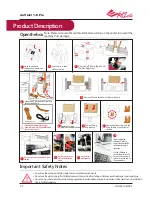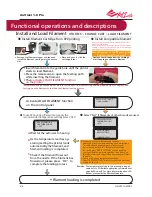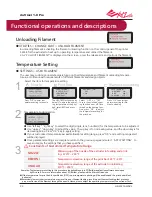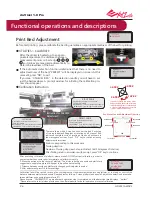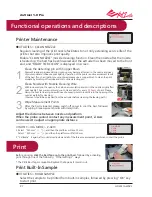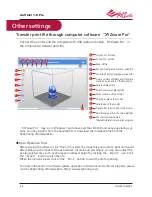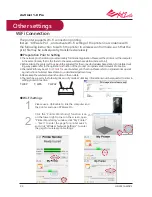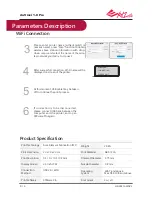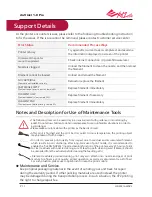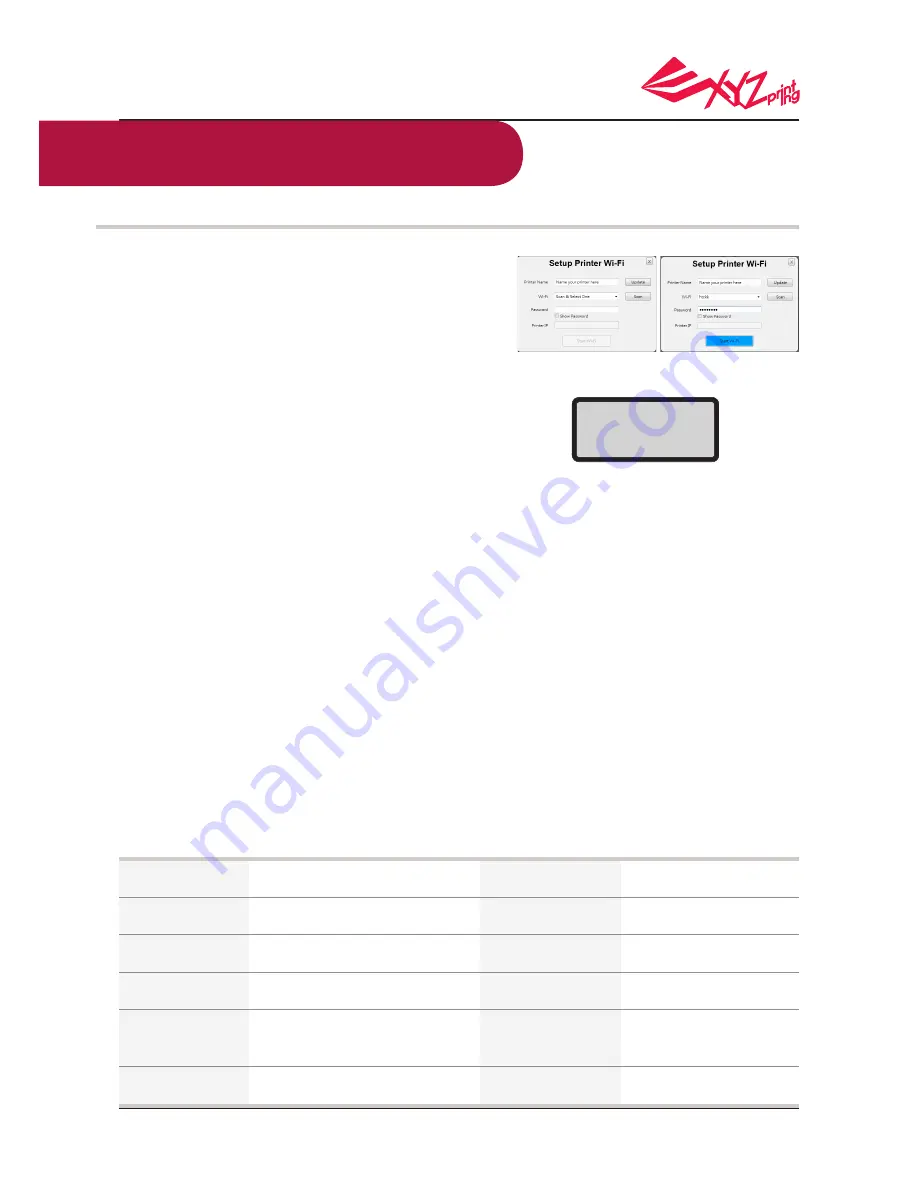
P 10
HD23F1AW0Z3
da Vinci 1.0 Pro
Please enter printer name (either English or
numeric name), press "Scan" function to obtain
wireless base station information with drop-
down menu, and select the name of the wire-
less network you desire to connect.
After successful connection, Wi-Fi name will be
displayed on screen of the printer.
At this moment, USB cable may be taken
off to continue the print process.
If connection is to be disconnected,
please connect USB back between the
computer and the printer, and open
XYZware Pro again.
6
Product Specification
Print Technology Fuse Filament Fabrication (FFF)
Weight 26 KG
Print Dimension 20 x 20 x 20 cm
Print Material ABS / PLA
Print Resolution 0.1 / 0.2 / 0.3 / 0.4 mm
Filament Diameter 1.75 mm
Display Screen 2.6 inch LCM
Nozzle Diameter 0.4 mm
Connection USB 2.0 / WiFi
Method
Operating Win 7 and above
System
Mac OSX 10.8 and above
Print Software XYZware Pro
File Format 3w / stl
WiFi Connection
3
4
5
WIRELESS
CONNECTING
PLEASE WAIT
Parameters Description