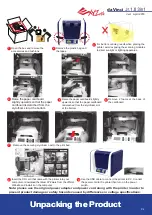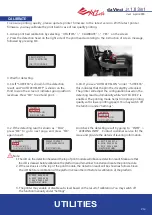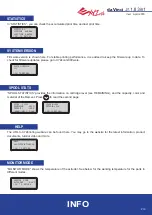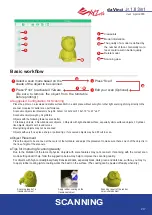Ver.1
April 2016
P 3
da Vinci
• Do not place the printer in humid or dusty environment such as bathrooms and high traffic areas.
• Do not place the printer on a rickety surface and/or inclined position. Printer may fall down/or
tumble and it may cause serious injury.
• Please keep the front door closed during printing to avoid injury.
• Do not touch the interior of the printer while printing. As it may be hot and include moving parts.
Product Overview
Accessory Checklist
Important Safety Instruction for Use of Maintenance Tools
Important Safety Instruction
• The maintenance tools provided should be only handled by an adult. Please keep the tools away
from children.
• The scraper is used to remove the object from the print bed when printing has finished. The bed tape
is reusable and it can be replaced when it has worn out.
• Store the gear cleaning brush properly. This tool shall only be used to clean the specified parts of the
machine and should not be used for the cleaning of other parts to prevent damaging the machine.
A: Filament movement area
B: Feed module
C: Detector
D: Extruder
E: Filament
F: Print bed
G: SD card port
(Storage format: FAT32)
H: Control and display panel
I: Front cover
USB Port
Power Switch
Power Connector
G
.
Cleaning Brush
.
Scraper
.
USB Wire
.
Power Cord
.
Bundled filament
.
Calibrating Plate
.
Scan Bed
.
Bed Tape X 3pcs
.
Filament spool axle ring
.
Power Adapter
.
Guide tube
.
Cleaning Wire x 5
.
Feeding Path
Cleaning Wire
.
SD Card
.Feeding Tube Grip X1
(Please watch the tutorial video
on XYZprinting website for replacing and
installing the Feeding Tube Grip.)
Product Overview