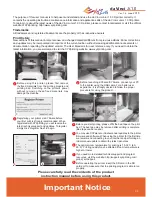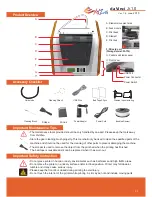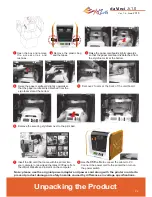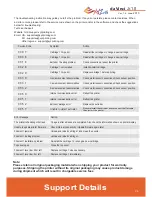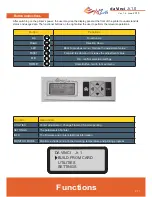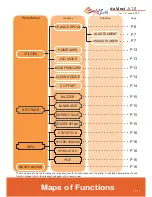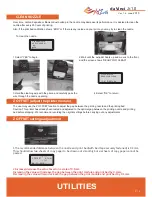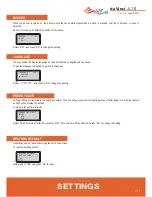Reviews:
No comments
Related manuals for da Vinci Jr.1.0

C911dn
Brand: Oki Pages: 147

C911 DICOM
Brand: Oki Pages: 297

C9000 Series
Brand: Oki Pages: 6

C6000dn
Brand: Oki Pages: 108

C5800Ldn Series
Brand: Oki Pages: 266

C5800Ldn Series
Brand: Oki Pages: 276

C9300 Series
Brand: Oki Pages: 12

C5400 Series
Brand: Oki Pages: 354

C5400 Series
Brand: Oki Pages: 78

C5400 Series
Brand: Oki Pages: 328

C5300n
Brand: Oki Pages: 24

C7350hdn
Brand: Oki Pages: 719

C7350hdn
Brand: Oki Pages: 20

C5100n
Brand: Oki Pages: 12

C810n
Brand: Oki Pages: 103

C810n
Brand: Oki Pages: 104

C810n
Brand: Oki Pages: 106

C810n
Brand: Oki Pages: 102