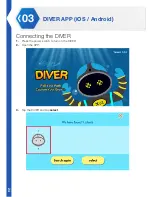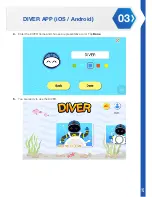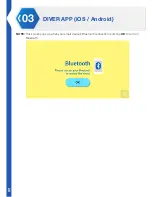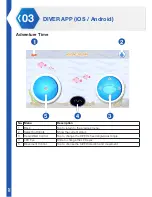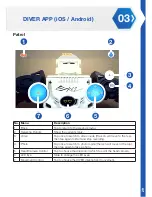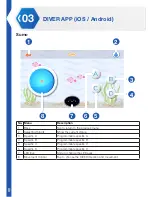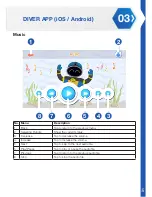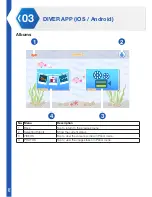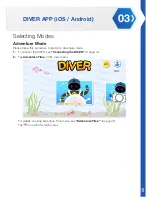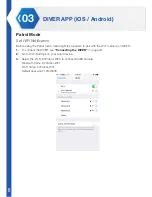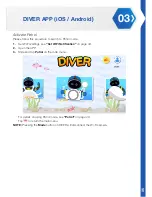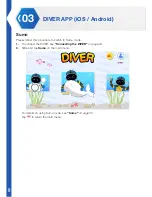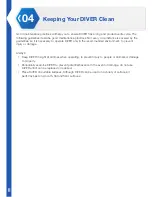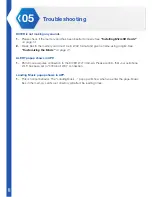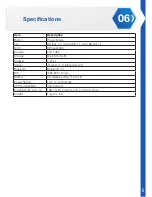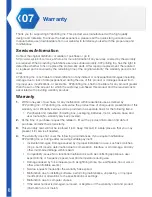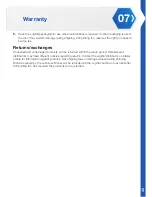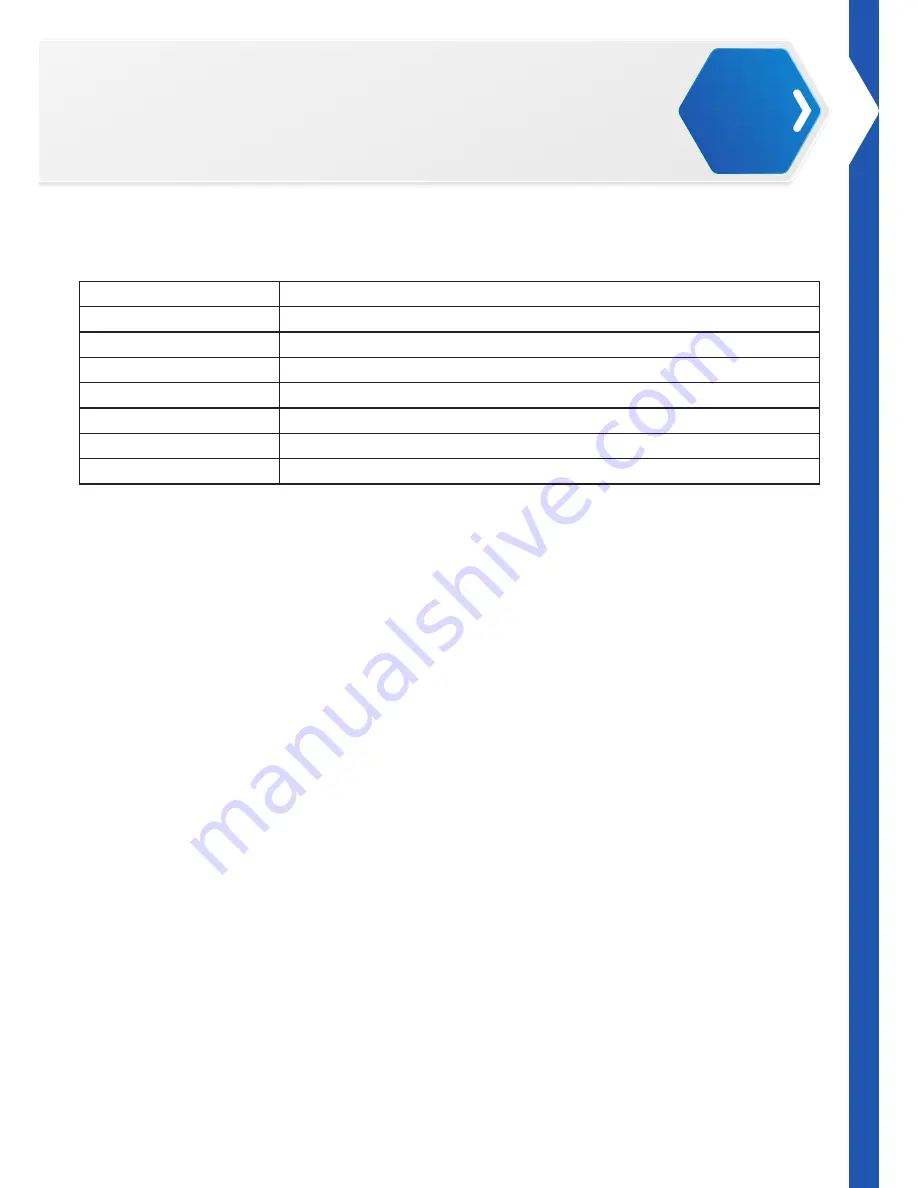
37
03
DIVER APP (iOS / Android)
Setting Audio
Support Music Specifications
Item
Description
MicroSD
Support SPI mode, FAT32 file system
WAV File Format
44.1KHz, 16 bits, stereo, Windows PCM, no compression
ACM waveform
Supported
A/mu-Law wave
Unsupported
DVI/IMA ADPCM
Unsupported
Microsoft ADPCM
Unsupported
Windows PCM
Supported
Summary of Contents for Diver
Page 1: ...Construct of Your Imagination DIVER...
Page 2: ......
Page 9: ...07 Getting Started 01 Part List DIVER QUICK START GUIDE AA BATTERIES...
Page 46: ......