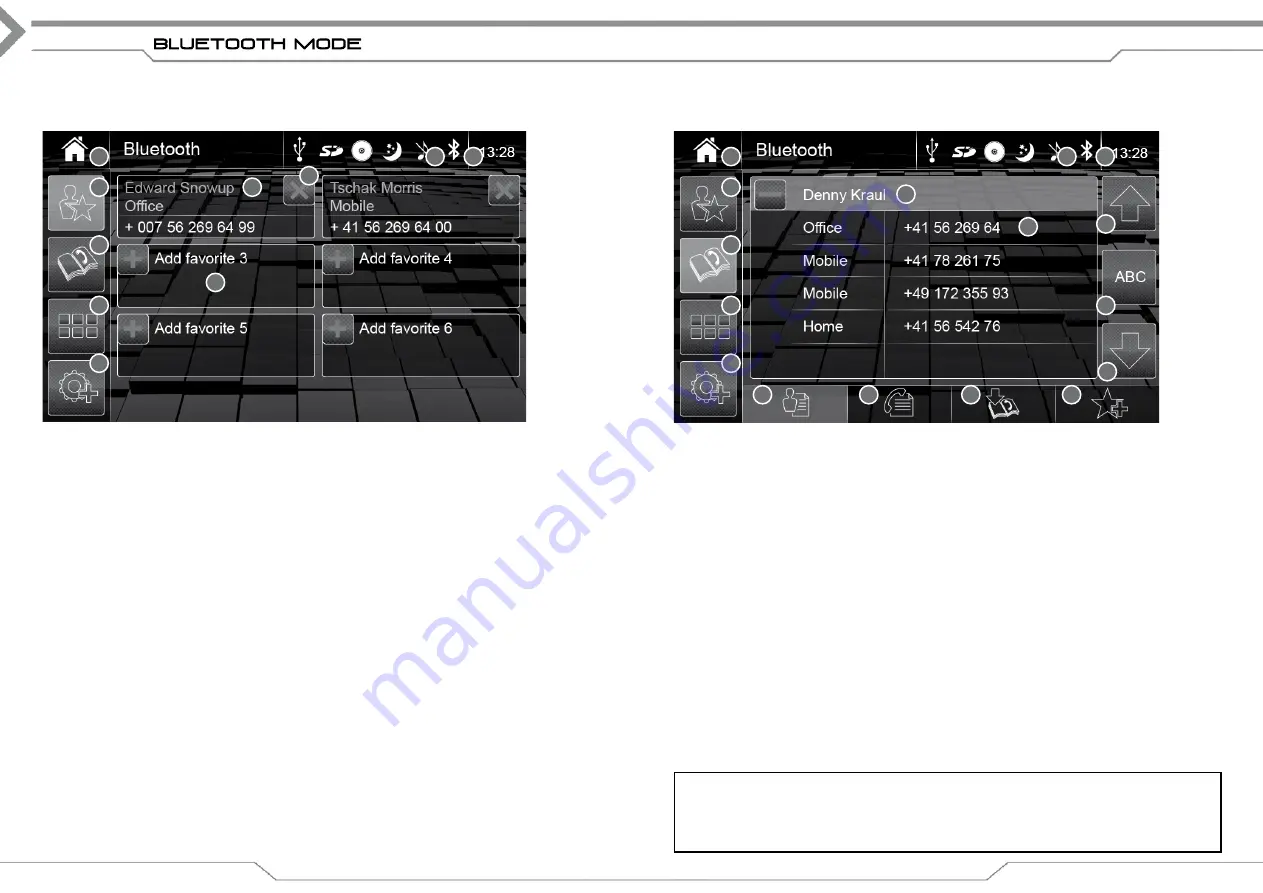
14
FAvorite Mode
Operation buttons Favorite Mode
1. Source
Tap to enter Main Menu
2. Clock Time
Shows clock time
3. Favorites
Tap to show favourite mode if not active already
4. Call Favorite
Tap contact field to place a call
5. Delete
Tap to delete contact
6. Add
Tap empty field to add a contact from downloaded phonebook (7)
7. Phonebook
Tap to enter phonebook mode
8. Keypad
Tap to open keyboard to dial a number
9. S
Tap to enter Bluetooth setting mode (Pair/Connect/A2DP)
Information fields
10. Info field
Shows if a mobile BT device is connected
15
Operation buttons Phonebook Mode
1. Source
Tap to enter Main Menu
2. Clock Time
Shows clock time
3. Favorite
Tap to show favourite mode if not active already
4. Contact name
+Contact name: tap to show details
– Contact name: tap to return to contact list
5. Phone Num.
Tap line to place a call
6. List up
Tap to scroll page up
7. Phonebook
Tap to enter phonebook mode if not already active
8. ABC
Tap to select first letter of contact*
9. Keypad
Tap to open keyboard to dial a number
10. List down
Tap to scroll page down
11. S
Tap to enter Bluetooth setting mode (Pair/Connect/A2DP)
12. Contacts
Tap to show the contacts of your phonebook if not already active
13. Call log
Tap to show call log (missed/outgoing/incoming)
14. Re-Sync
Tap to re-download your phonebook if contacts added since first
pair + connect
15. Add Favorite
Tap to activate and select a contact phone number to be added
to a free favorite slot
Information fields
16. Info field
Shows if a mobile phone is connected
phonebook Mode
1
3
7
8
9
4
5
6
2
10
1
3
7
9
11
4
5
6
2
16
8
10
12
13
14
15
*Note
Only for X-101BT and models produced Q3/2015 and later.
Devices manufactured earlier will be enabled via software update.
To use phonebook functionalities which access the phonebook, data download by XZENT device
may require to activate required permissions on the mobile phone.









































