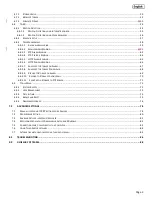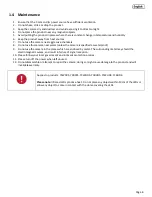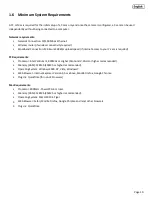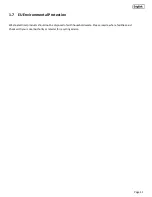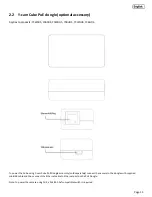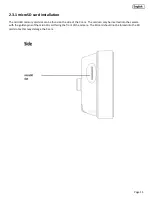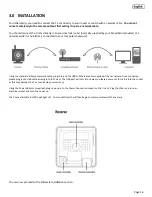User Manual
- English
This manual applies to the following Y-cam products:
Y-cam Cube
Y-cam Cube 720
Y-cam Cube 1080
White:
YCW005
Black:
YCB005
White:
YCWHD5
Black:
YCBHD5
White:
YCWHD6
Black:
YCBHD6
Features and operations listed in this manual depend on the specific model.
Each cameras model name can be found on the reverse of the camera.
Please read this manual carefully before attempting to install or operate this product.
Please retain this manual for your future reference. This User Manual is a work-in-progress and is constantly being updated.
You are invited to check the website regularly for updated versions.
V1.0