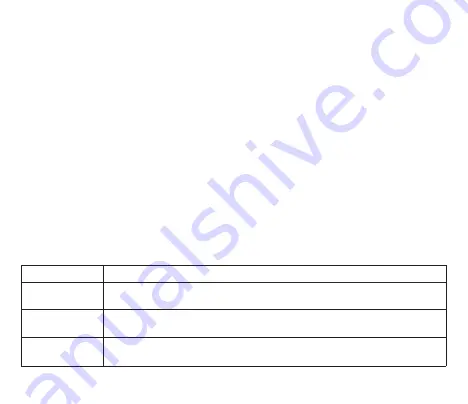
— 18 —
V. Configuration with Presets (Button)
Press the hidden button (see Figure 1 in Section I) with the paper clip supplied with the Device. The status
LED of the Device will constantly shine RED and channel LEDs will display the preset number in binary (A
is the lowest bit, D is highest, see the Table 1 below) when the hidden button is pressed.
Wait 2-3 seconds and the LEDs lights will start flashing. Release the button to enter the programming mode.
Otherwise, when LEDs will stop blinking 2-3 seconds later, release the button to return to normal operation.
In the programming mode, each press of the button increases the preset number. After preset 15 (all channel
LEDs are on, binary 1111), the preset number will be reset to 1 (only the channel’s A LED is on, binary 0001).
Settings of the active preset will be applied immediately, and you can check the configuration on MFD screen
or instrument displays (are numbers correct or not).
To save the selected preset, press the button and hold it for 3 seconds until all LEDs start blinking. After
saving, the Device will return to normal operation mode.
To return to normal operation mode without saving, do not press the button for 30 seconds, and the Device
will restore the configuration that was active before entering the programming mode, and return to normal
operation.
Table 1. Configuration presets
Preset (DCBA)
Description
1 (0001)
Factory settings.
Channels ABCD are configured to USA (240..33 Ohm) resistive
sensors of fuel tanks with numbers 0..3.
2 (0010)
Channels ABCD are configured to EUR (10..180 Ohm) resistive sensors of fuel tanks
with numbers 0..3.
3 (0011)
Channels ABCD are configured to JAP (0..310 Ohm) resistive sensors of fuel tanks
with numbers 0..3.
Summary of Contents for YDTA-04N
Page 1: ...User Manual Tank Adapter YDTA 04 also covers models YDTA 04N Firmware version 1 00 2021...
Page 6: ...6 I Product Specification Figure 1 Drawing of Tank Adapter YDTA 04N...
Page 28: ...28 Figure 1 Automatic management of ballast tanks with YDCC 04 and YDTA 04...
Page 33: ...33 Figure 1 Firmware update with CAN Log Viewer...
Page 40: ......
















































