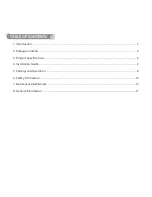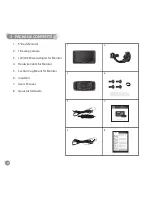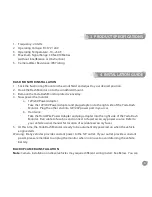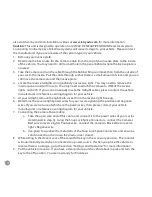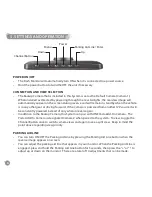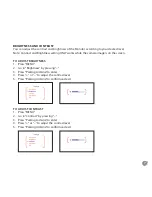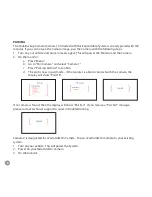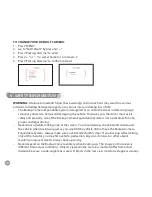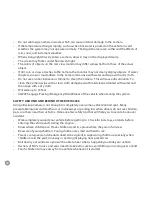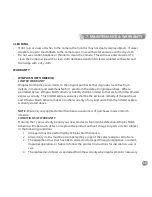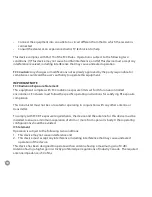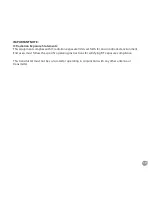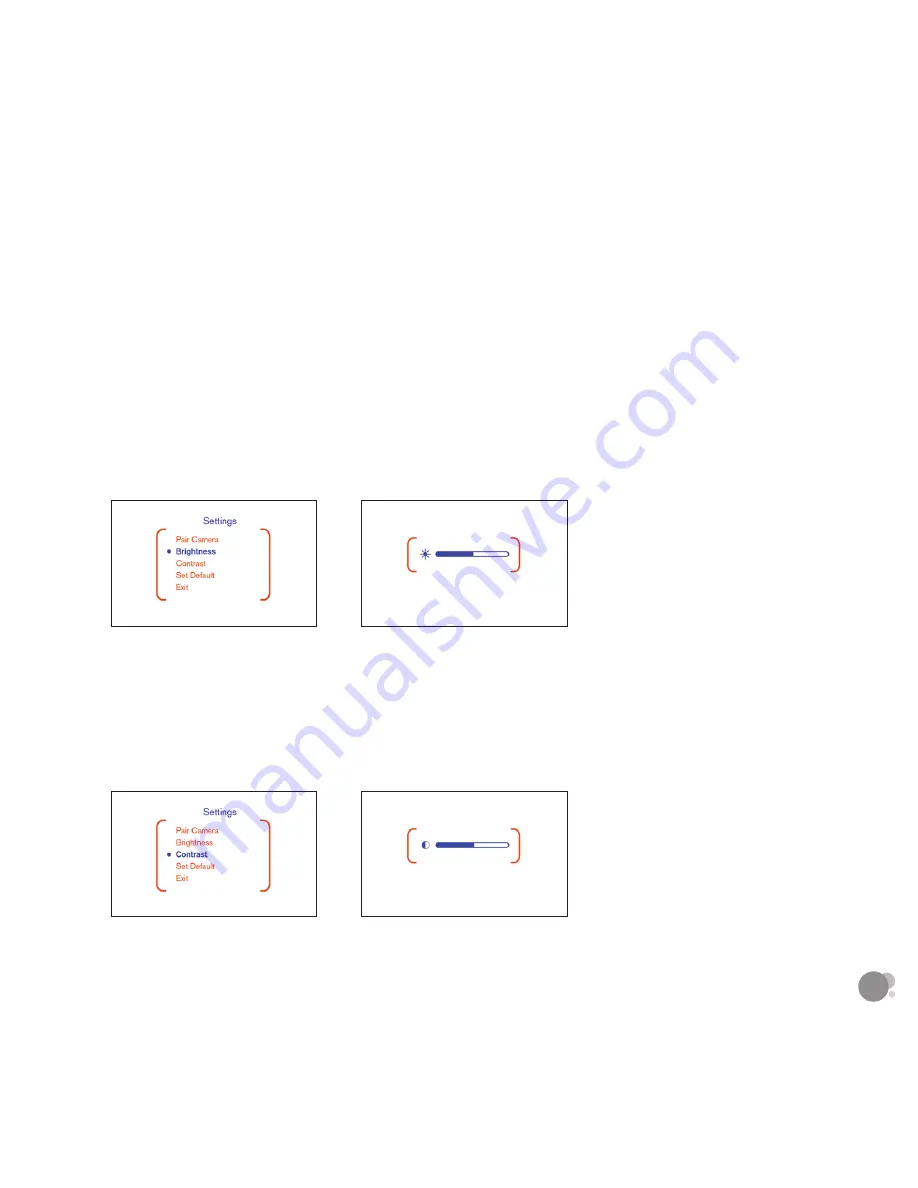
7
BRightnESS AnD COntRASt
You can adjust the contrast and brightness of the Monitor according to your desired level.
Note: Contrast and Brightness setting ONLY works while the camera image is on the screen.
TO AdjuST BrIghTNESS
1. Press “MENU”
2. Go to “Brightness” by pressing “– “
3. Press “Parking Aid Line” to enter
4. Press “+ “ or “– “ to adjust the contrast level
5. Press “Parking Aid Line” to confirm and exit
TO AdjuST CONTrAST
1. Press “MENU”
2. Go to “Contrast” by pressing “– “
3. Press “Parking Aid Line” to enter
4. Press “+ “ or “– “ to adjust the contrast level
5. Press “Parking Aid Line” to confirm and exit
Summary of Contents for BT54358-2
Page 1: ......