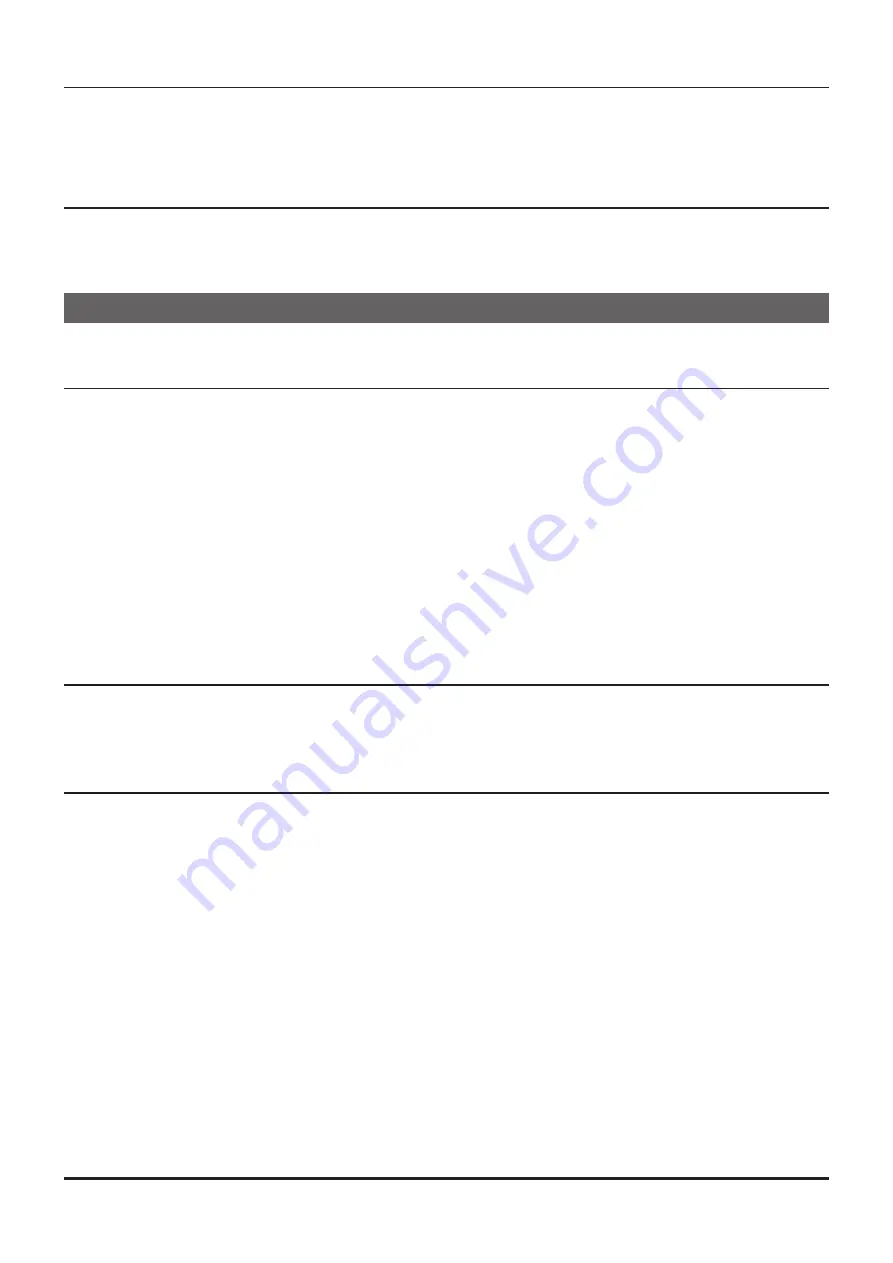
• Clock Shift
When an internal spurious signal occurs due to the microcomputer clock, turn this setting on (tick the
checkbox). This may improve the situation.
Usually, this item is set to “OFF” (un-tick the checkbox).
• Comment
Comments may be added to the edited HOME channels. Up to 255 letters can be used. This function is
useful in organizing the HOME channels by, for example, applying a category name to each channel.
These comments are not transferred to the FTM-200DR/DE.
Troubleshooting
The FTM-200DR/DE cannot receive or transmit data to the computer. The
Data transfer does not start.
• Verify that the programming cable is correctly connected to the FTM-200DR/DE data port and to the
Computer.
Connect correctly.
• Is the computer COM Port setting correct?
Set the COM Port correctly.
•
Are you operating in a different order from the clicked the “Get Data from FTM-200D” in the “Commu
-
nications” menu and displayed procedure?
• Follow the on-screen instructions.
•
Are you operating in a different order from the clicked the “Send Data to FTM-200D” in the “Communi
-
cations” menu and displayed procedure?
Follow the on-screen instructions.
The data transmission has stopped before completion
• Disconnecting the connection cable or poor contact of the connection cable.
Confirm the cable connection and try again.
The data import/export is not successful
•
Adjust the number of the rows of CSV file.
• Use the designated letter for the character string.
• When importing and exporting channels such as memory channels and VFO channels, make sure that
the template files are consistent. If the template files are different, an error will occur and the data im
-
port and export will not be successful.
31


































